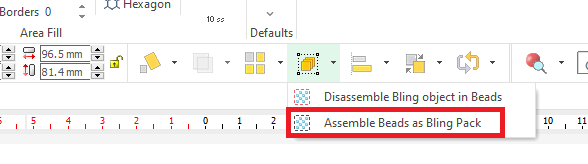Each created bling object generates beads (hotfix rhinestones, sequins, spangles, etc). Those beads continue tied to the bling object that generate them, and depend on that bling object. For example, when an object is resized, new beads are generated. It means that those beads are not independent entities.
If for any reason you want to work with those beads as independent entities, you can disassemble the object. That is, delete the original bling object and place the generated beads instead. The design will then contain many individual beads that you can edit separately.
In the other hand, if the design has many individual beads (that is the case when you import a stencil file) you can then tie them to work as a single entity. You can select a block of beads and assemble them, then you can edit those beads jointly.
Disassemble a Bling Object (and assemble some beads again)
➢Select a bling object or a bling text object.
➢Click on the Group button in the Main toolbar and select DISASSEMBLE BLING OBJECT IN on Block Menu > Convert Object.
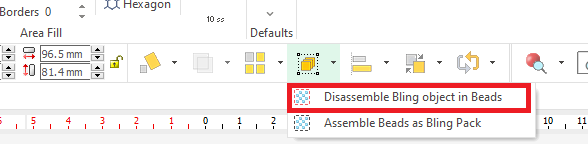
The object has been turned into several individual beads.

We will tie some beads again to move them or change their color at once.
➢Select a block of beads. ➢Click on ASSEMBLE BEADS AS BLING PACK on Group button at the Main Toolbar |
|
It this example, we have assembled the beads forming the letters V-E-R, and then changed the color and bling type.
We assembled two more bead blocks for the letters S-A (we rotate it), and then for the letters T-I-L-E.

See also Select by Shape