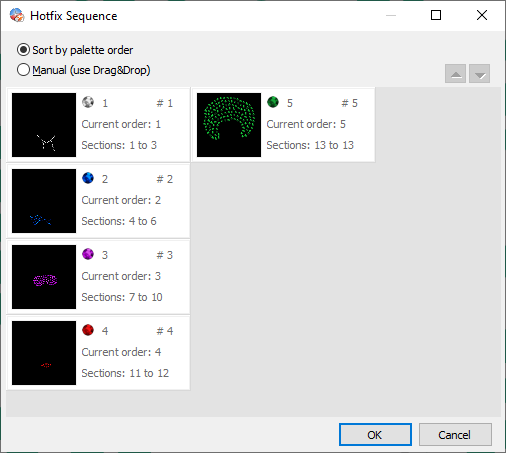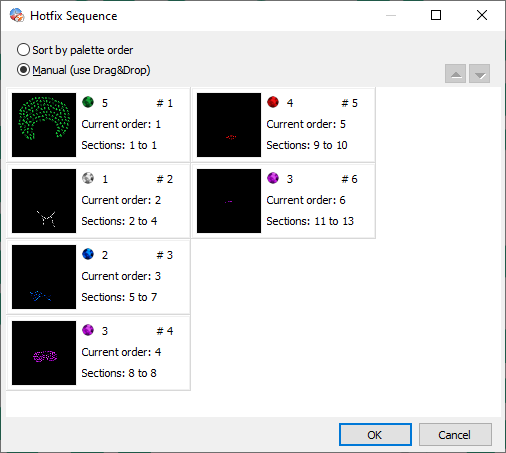You can re-define the order (sequence) of the bling objects.
A common practice when creating a design, is to proceed shape by shape, building the required objects without paying attention to the bead type each object use. So, the resulting design sequence, that is, the order of the objects as shown in the Document Map, follows exactly the creation order. Because of this, the design sequence is normally unordered in terms of bead type, that is, not all the object using a given bead type are placed one after another.
The Sort Bling Objects tool is designed to help you easily manage the design sequence, allowing automatic or manually controlled object sorting. This function is located on the ToolTab HOTFIX, "Finishing Tools" group.
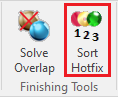
The Sort Bling Objects tool contains basically a list with items representing an object or a group of contiguous objects that use the same bead type. The item shows also the bead type it uses, its current position within the design sequence, the object numbers it represents and a tiny icon of them. The tool offers 2 sort modes:
Sort by Bling Palette Order (Automatic)
|
It sorts the objects according to the bead types they use by following the bead bar order (objects using bead #1 first, then objects using bead #2, and so on). |
Manual Mode (Drag & Drop)
|
You may sort the objects as you wish. Select an item and use the cursor keys to navigate through the list. The arrow buttons at the top right allows you to move the item within the design sequence (you may also use drag and drop to do it). Once you set two objects consecutive, using the same bead type, next time you open the Sort Bling Object tool those items will be grouped into a single item. |