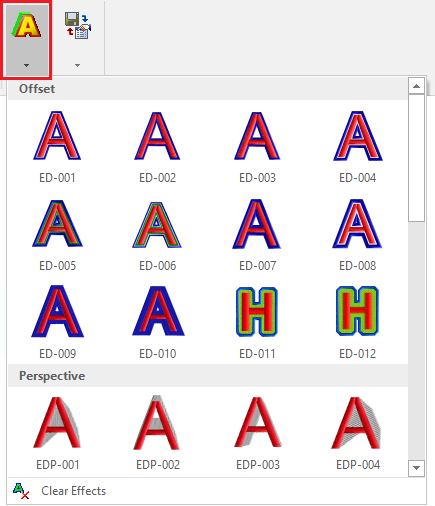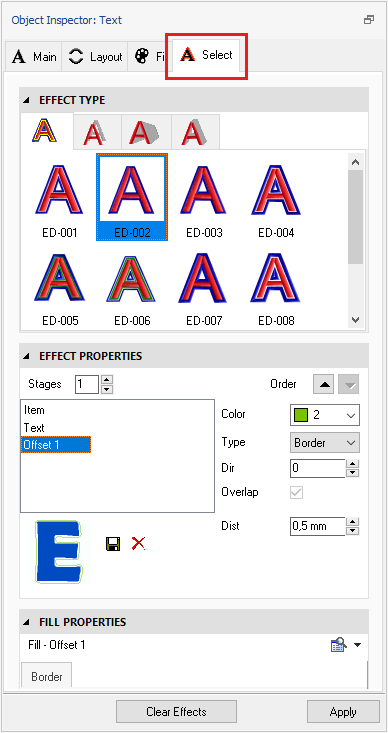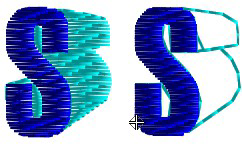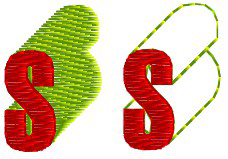This is a set of effects that can be applied to embroidery text objects made with True Type Fonts (only).
The application offers a set of predefined effects for true type fonts (only). ➢Click on EFFECTS, on the tooltab LETTERING. ➢Select the pre-defined lettering effect from the graphic list. You can also select a pre-defined lettering effect or change the properties of a pre-defined lettering effect or create a new lettering effect from the Object Inspector. |
|
➢Open the Object Inspector panel by pressing on the Object Manager vertical tab at the right side of the application. ➢Maximize the Object Inspector to see all the available properties. ➢Select the Effect tab of the Object Inspector to display the lettering effects, and edit any of them.
These are the types of lettering effects: •Offset •Perspective •Perspective Orthogonal •Shadow You can select and apply any of those effects and customize it with your own properties. |
|
Offset
Create an object out of the text, following the shape of that text (offset contour). The offset value specifies the distance between the object shape and the text shape. You can specify the object type, the fill style and any fill property. Object type may include paths (outline fill) and areas (body fill). |
|
Perspective
Add an object to produce a perspective (depth) effect on the text with a vanish point. You can specify the perspective direction including the vanish point and the offset X and Y. You can specify the object type, the fill style and any fill property. Object type may include paths (outline fill) and areas (body fill). |
|
Perspective Orthogonal
Add an object to produce a perspective (depth) effect on the text without a vanish point. You can specify the angle and the depth distance. You can specify the object type, the fill style and any fill property. Object type may include paths (outline fill) and areas (body fill). |
|
Shadow
Produce a shadow effect You can specify the offset X and Y to define the shadow direction. You can specify the object type, the fill style and any fill property. Object type may include paths (outline fill) and areas (body fill). |
|
Save effects
You can to save the effect if you believe you will reuse it. Click on SAVE, and type the name you want. You can also set a suggested text size.
Layers
You can add several layers of the same effect using different properties for each layer. You can also change the order of the layers using the buttons up - down (they can remain above or below the text layer or any other effect levels). This will vary the obtained result.
Read about the availability of this feature in your software level: Embroidery Office Levels & Features |