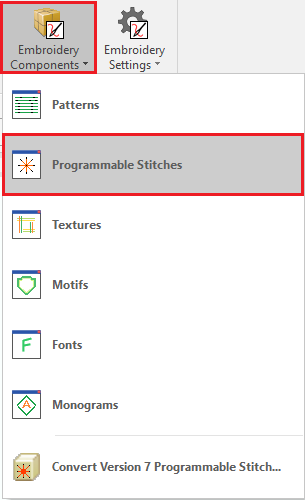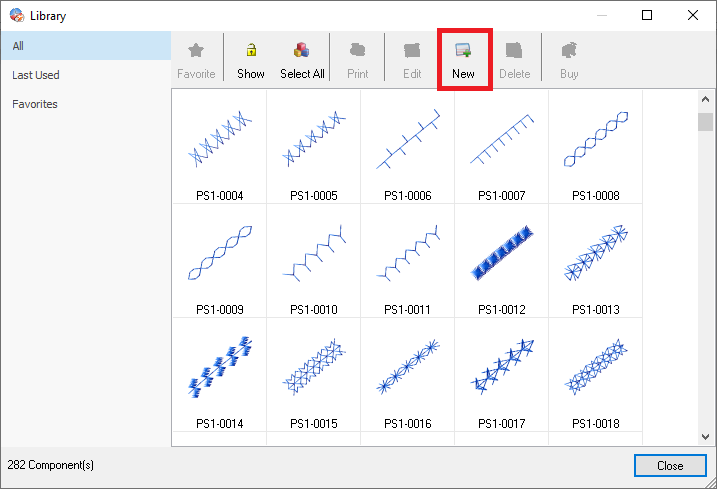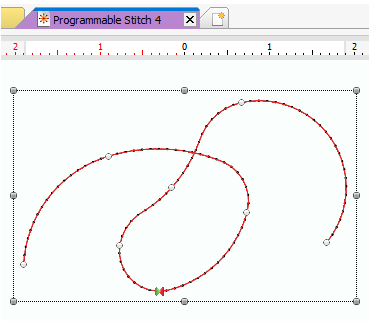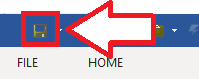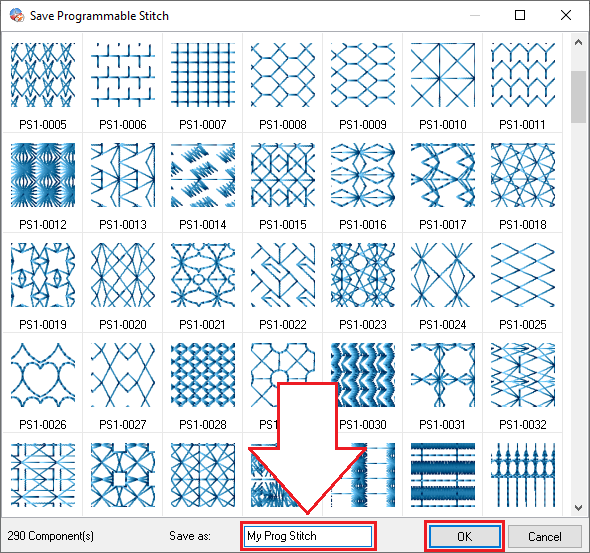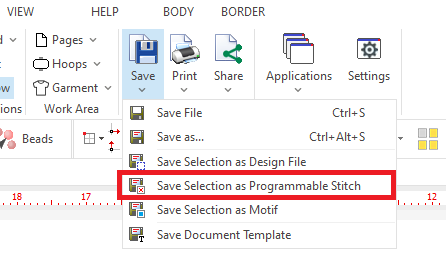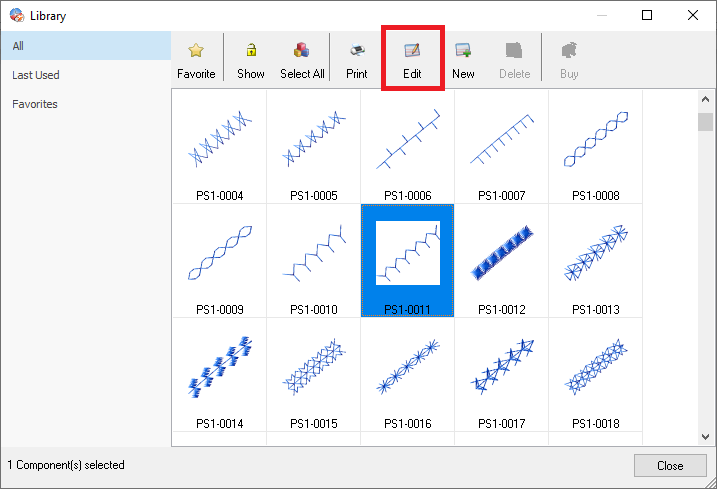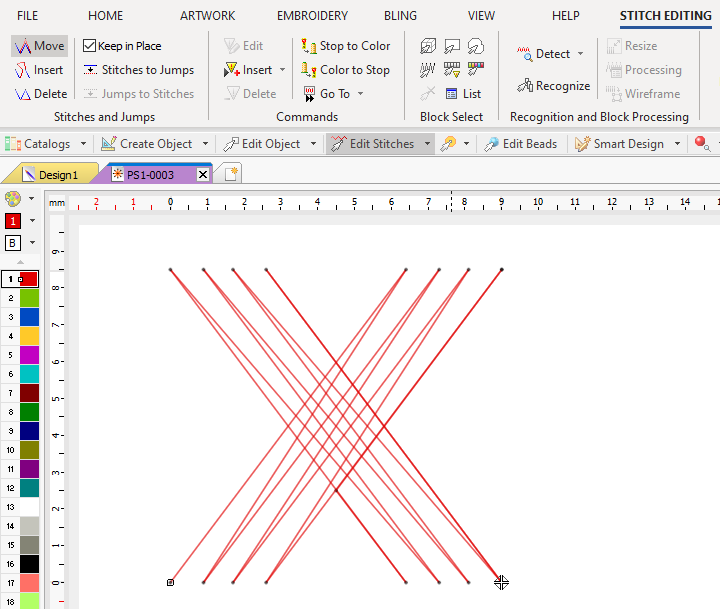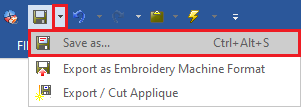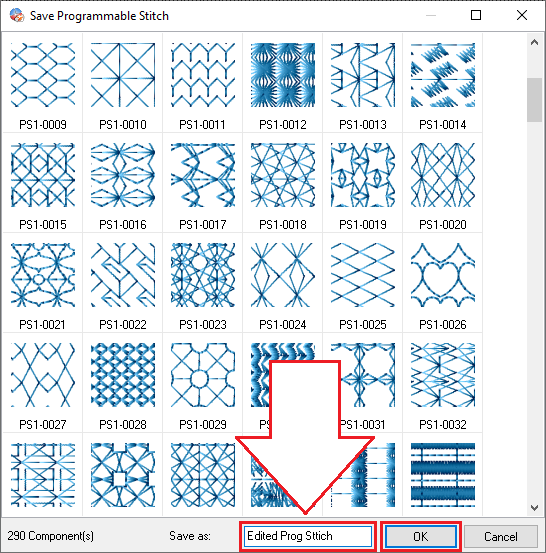This application includes a library containing many pre-digitized programmable stitches ready to use on embroidery fill styles that use programmable stitches. You can also create new custom programmable stitches to enlarge the system library.
The activities related to programmable stitches are:
•Create new Programmable Stitches
•Edit existing Programmable Stitches
Create New Programmable Stitches
➢Select the tooltab EMBROIDERY ➢Click on the small arrow next to the "Embroidery Components" button. ➢Select the component type "Programmable Stitches". |
|
The Programmable Stitches Library tool will open. ➢Click on "New" to open a new blank document. |
|
Programmable stitch is just a very small embroidery design that you want to store organized to use it later in several opportunities on fill styles that require them. ➢Use the embroidery digitizing tools to create a small design on the new design document to add to the programmable stitches library. In this example, we use a Path with Running Stitches. Note: You can also copy part of another design. |
|
➢Once finished, save the new Programmable Stitch. Click on the "disk" icon from the Quick Access toolbar. |
|
➢Enter the new programmable stitch name and click on the "OK" button to confirm. |
|
Create a Programmable Stitch "on the fly"
|
You can easily create a programmable stitch by selecting objects in the design and using the command "Save Selection as Programmable Stitch" located at the HOME tool tab, Output group, SAVE button. Consider that the objects you select to save as programmable stitch should have some basic "conditions" to be properly used as a programmable stitch. At least it should have the first stitch at the left of the object and the last stitch at the right.
|
Edit existing Programmable Stitches
➢Select the tooltab EMBROIDERY ➢Click on the small arrow next to the "Embroidery Components" button. ➢Select the component type "Programmable Stitches". |
|
The Programmable Stitches Library tool will open. ➢Select the programmable stitch to edit. ➢Click on "Edit". |
|
A new document (tab) will open (in Stitch Editing mode) containing the selected programmable stitch. ➢Use any of the Stitch Editing functions to modify this programmable stitch. You can also use the embroidery creation mode. |
|
➢Once finished, save the updated programmable stitch. Click on the "disk" icon from the Quick Access toolbar. Note: The new design will overwrite the previous programmable stitch. |
|
You can also save the design as a new programmable stitch to avoid overwriting the original one. ➢Click on the dropdown arrow next to the "disk" icon and select the option "Save as...". |
|
➢Enter the new programmable stitch name and click on the "OK" button to confirm. |
|
Read about the availability of this feature in your software level: Embroidery Office Levels & Features |