The Artwork tooltab include some of the tools to work with image files and create new graphic objects.
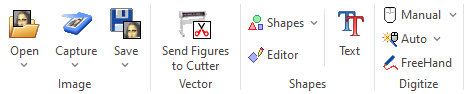
Description of each function
Group: IMAGE |
description |
||
|
Open |
Loads an artwork image from different sources |
|
|
|
Open Image File |
Selects a raster (pixel based) image from any unit or folder and loads it in the active document |
|
|
Open Vector File |
Selects a vector image from any unit or folder and load it in the active document |
|
|
Get from CorelDraw ® |
Import a vector image from CorelDraw |
|
|
Get from Adobe Illustrator ® |
Import a vector image from Adobe Illustrator |
|
Capture |
Capture a raster image from any twain compatible device and load it in the active document |
|
|
|
WebCam Capture |
Capture a raster image from a camera and load it in the active document |
|
|
Scanner Capture |
Capture a raster image from a camera and load it in the active document |
|
|
Scanner Setup |
Select and configure the scanner to use |
|
Save |
Save the selected raster or vector image to disk |
|
|
|
Save Selected Raster |
Saves the selected raster image to disk (bmp, jpg, pcx and png formats). |
|
|
Save Selected Figures |
Saves the selected vector objects to disk (emf, dxf, plt, cdr and svg formats). |
|
|
Save All Vectors |
Saves all the vector objects in the design disk (emf, dxf, plt, cdr and svg formats) |
Group: VECTOR |
description |
|
|
Send Figures to Cutter |
Export the vector image to a compatible cutter machine |
Group: SHAPES |
description |
|
|
Shapes (basic, advanced) |
Insert a shape from a library in the active document (design tab). Shapes are vector objects (figures, geometric shapes) |
|
Shapes Editor |
Create custom vector shapes based on math parameters |
|
Text from TTF |
Write a text from a True Type Font. The software converts the characters into vector objects and insert them in the active document. Starting with version 23.20 you can insert vector texts as processed chars (one object per char), chars (each char may contain several objects) or grouped chars (all chars grouped) |
Group: DIGITIZE |
description |
||
|
Manual Digitizing |
Create a new vector object through Manual Digitizing (read Manual Digitizing) |
|
|
|
Arc Nodes |
Indicate that Manual Digitizing must use Arc curves |
|
|
Bezier Nodes |
Indicate that Manual Digitizing must use Bezier curves |
|
Auto Digitizing |
Create a new vector object through Auto-Digitizing (read Auto-Digitizing) |
|
|
|
Auto-Trace |
Indicate that auto-digitizing must use assisted method |
|
|
Auto-Complete |
Indicate that auto-digitizing must use automatic method |
|
|
Auto-Trace Center Path |
Indicate that auto-digitizing must create a path sections on the center |
|
Free-Hand |
Create a new vector object through Free-Hand Digitizing |
|