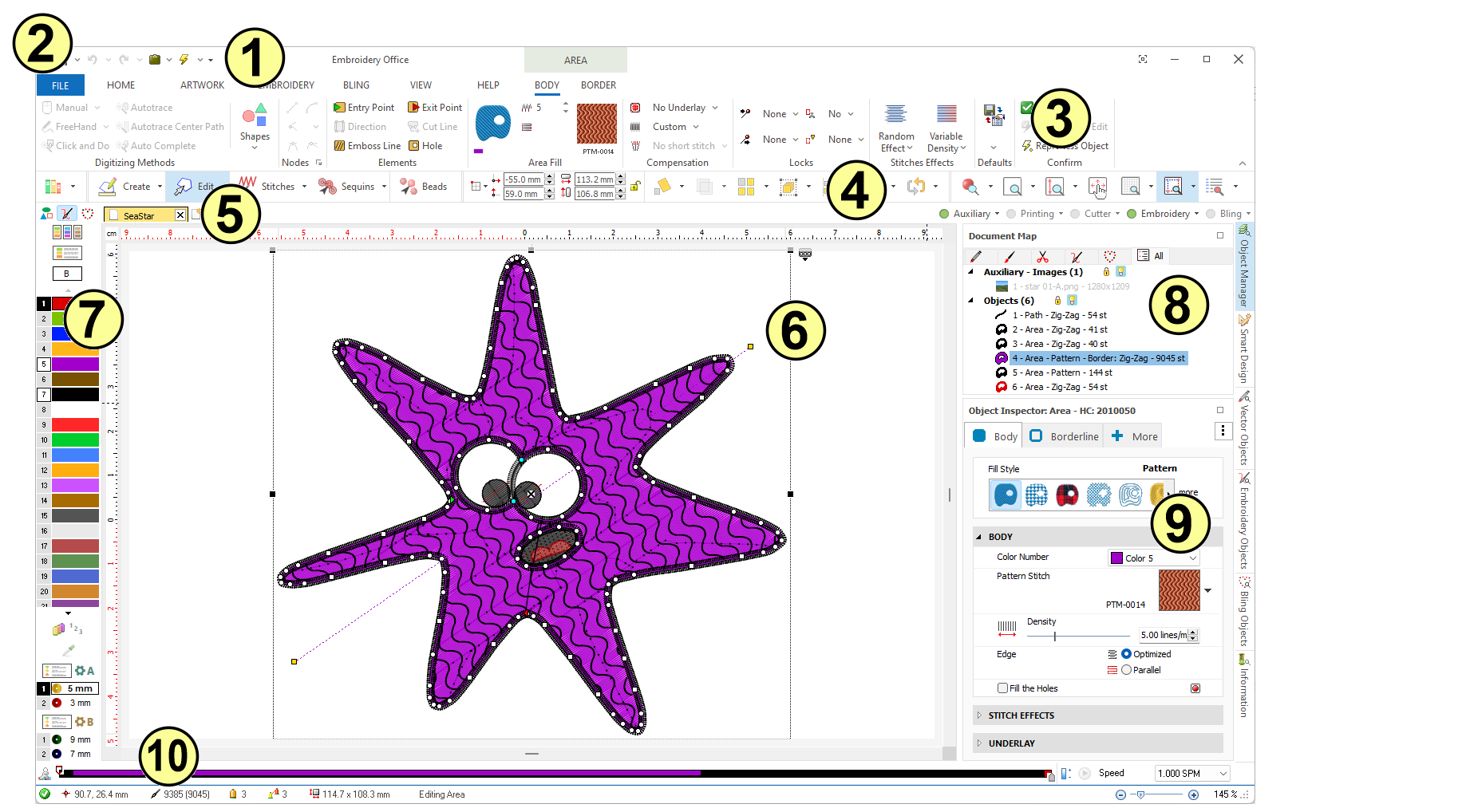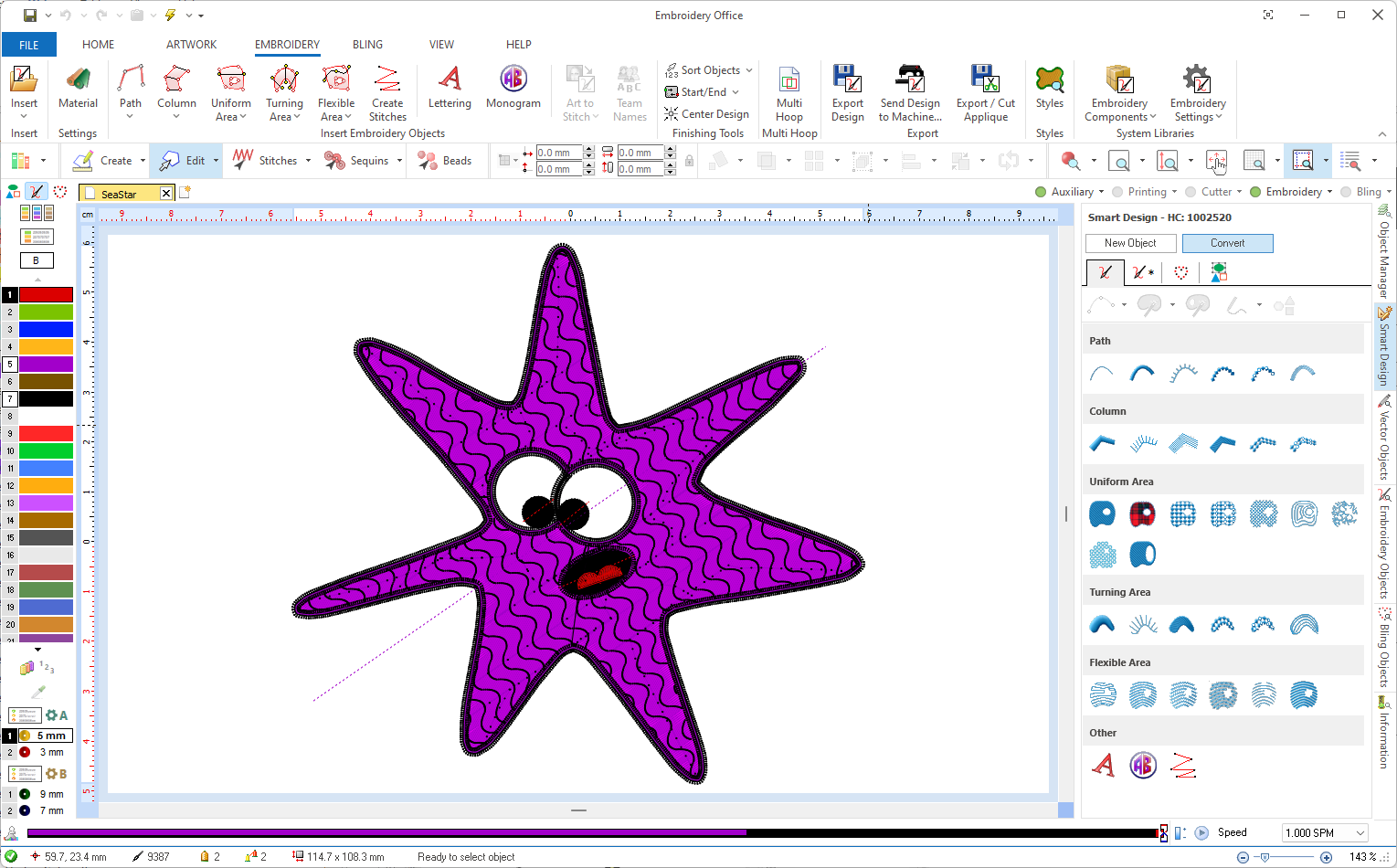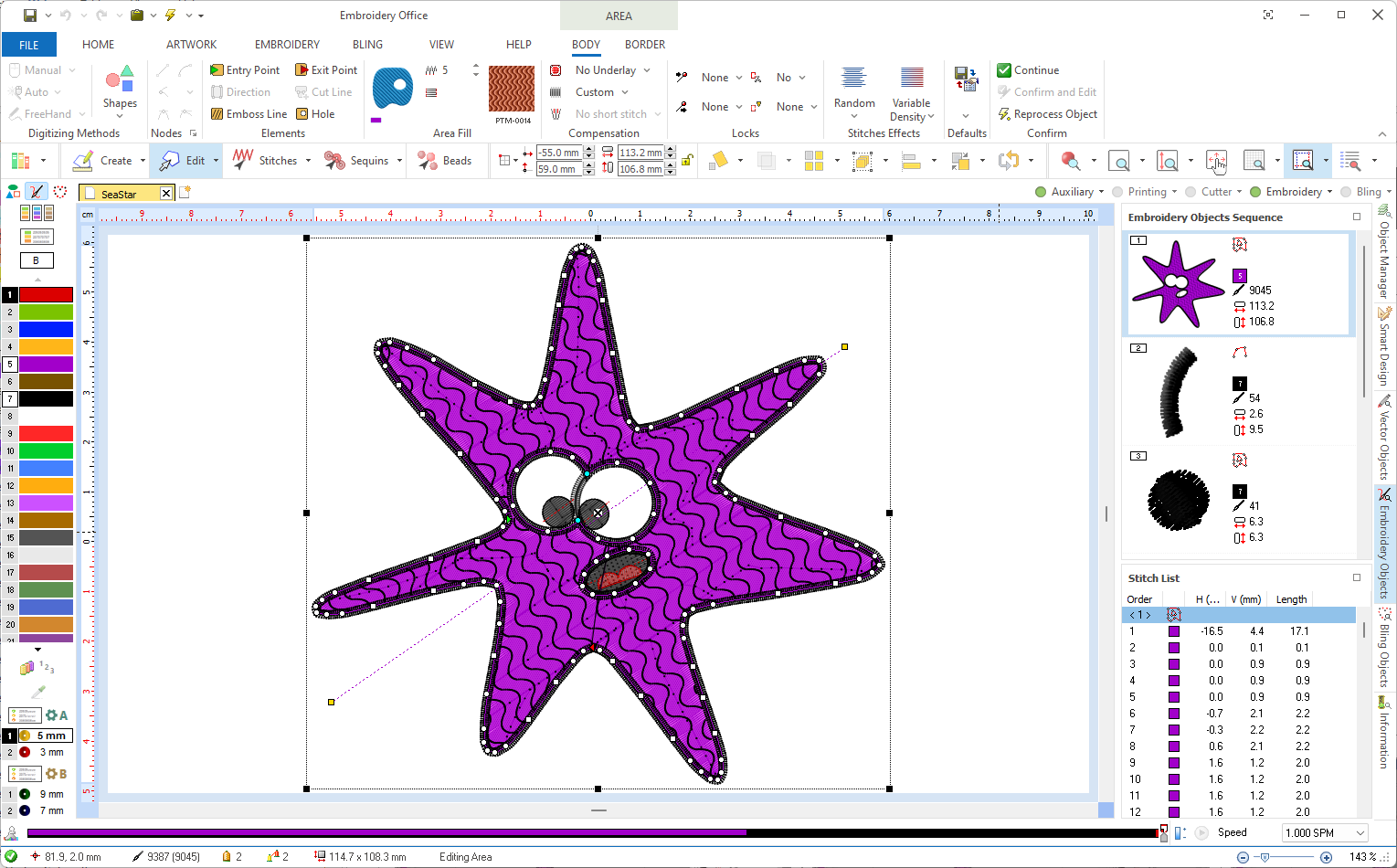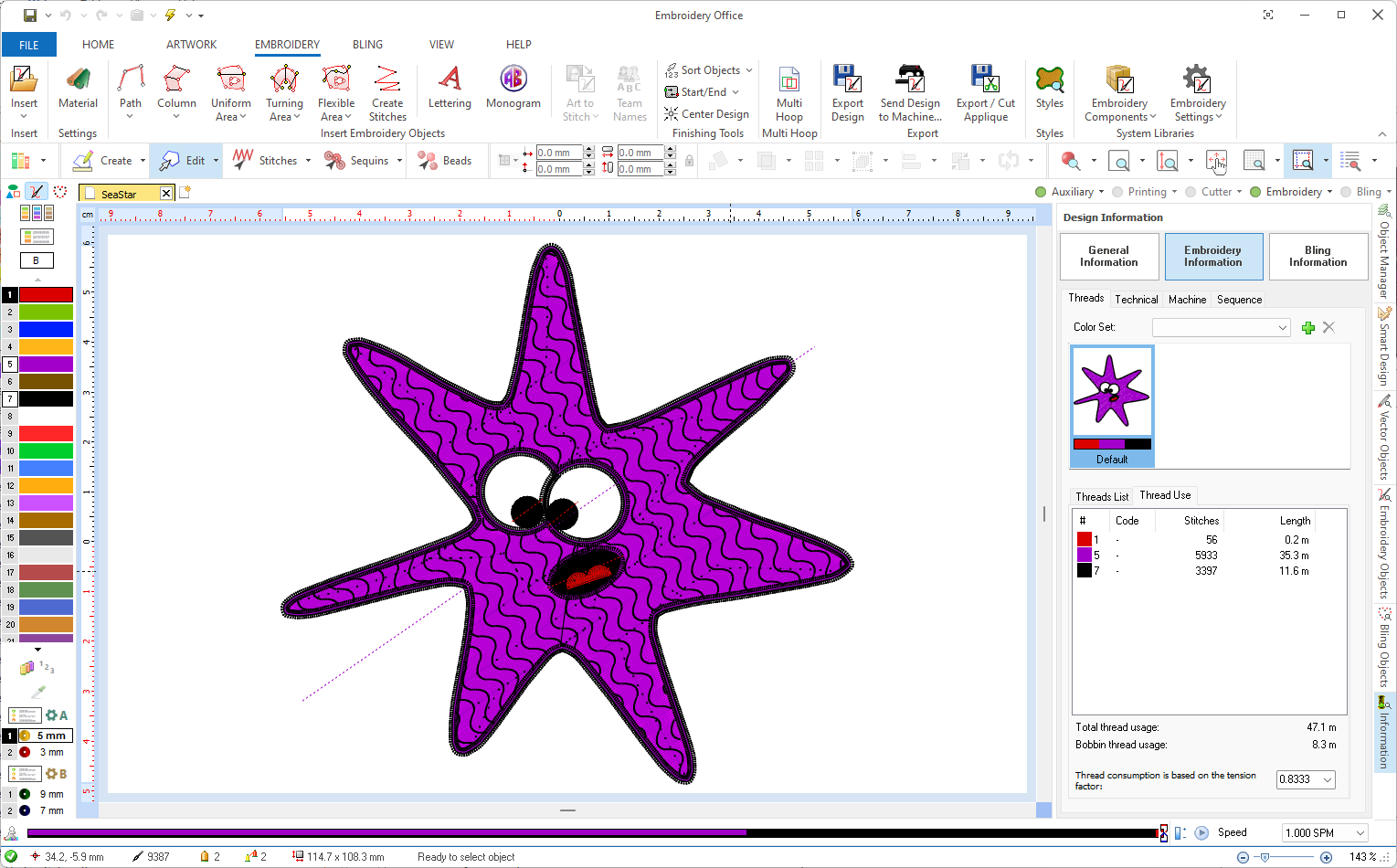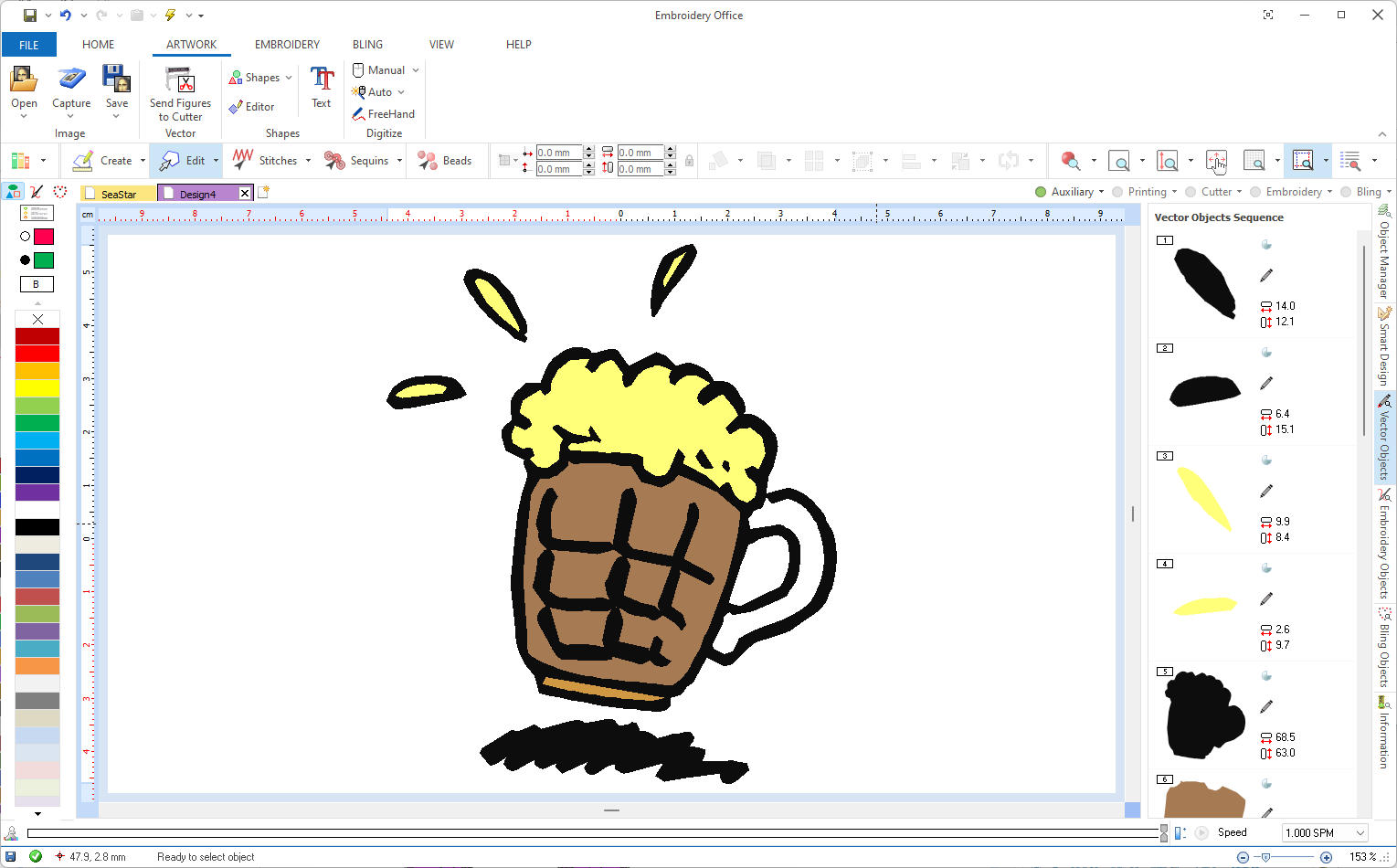This chapter shows the most frequently used tools, starting with an overview of what you will see while working with the software (windows, panels, tabs, buttons, etc).
This is the window you see when the software opens, an embroidery design is loaded and the Object Manager tab is enabled.
|
This windows shows several panels, each panel offers a specific functionality. Panels are described in the following articles of this document.
(1) Title Bar |
(2) File Menu |
(3) ToolTabs |
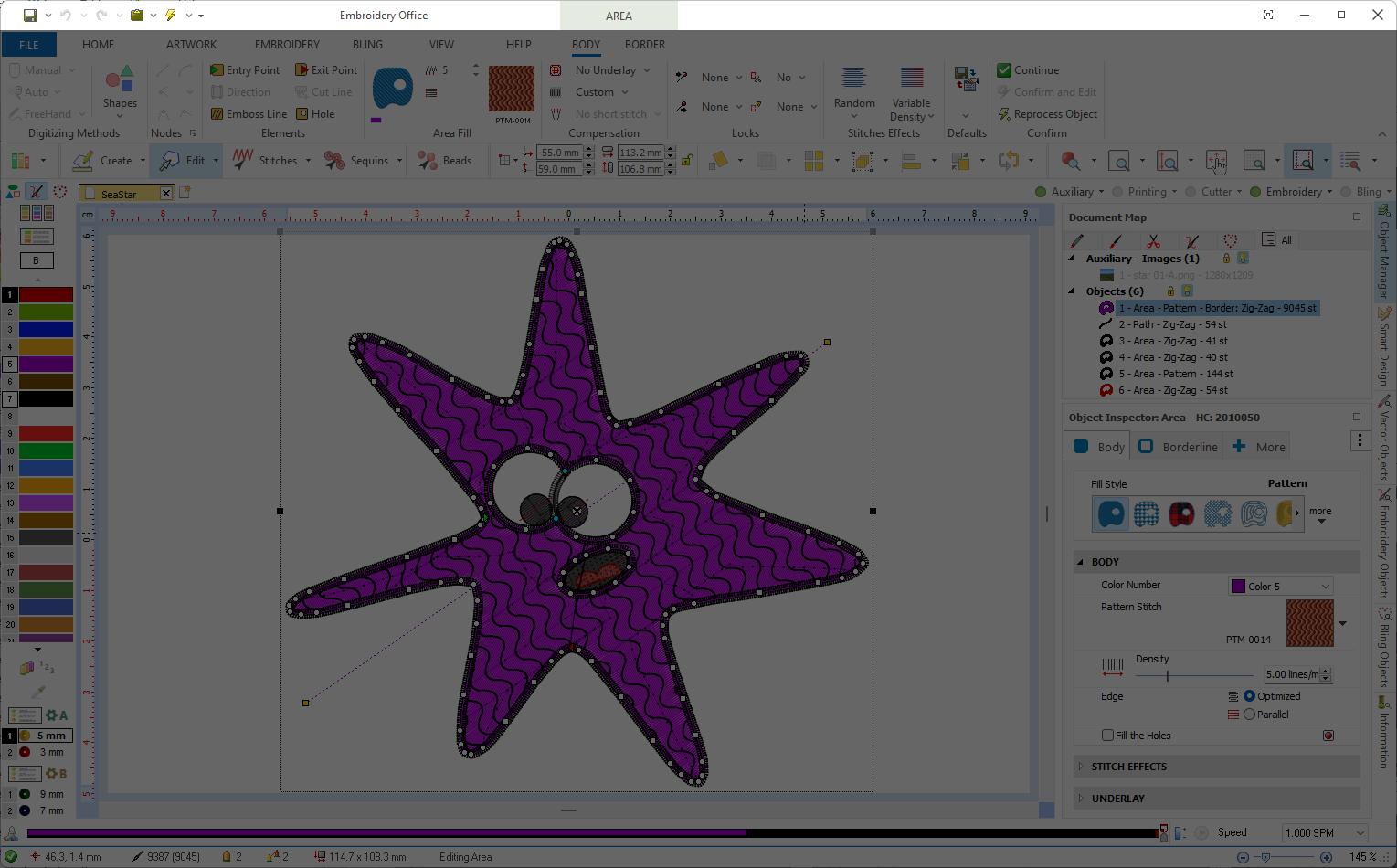 |
 |
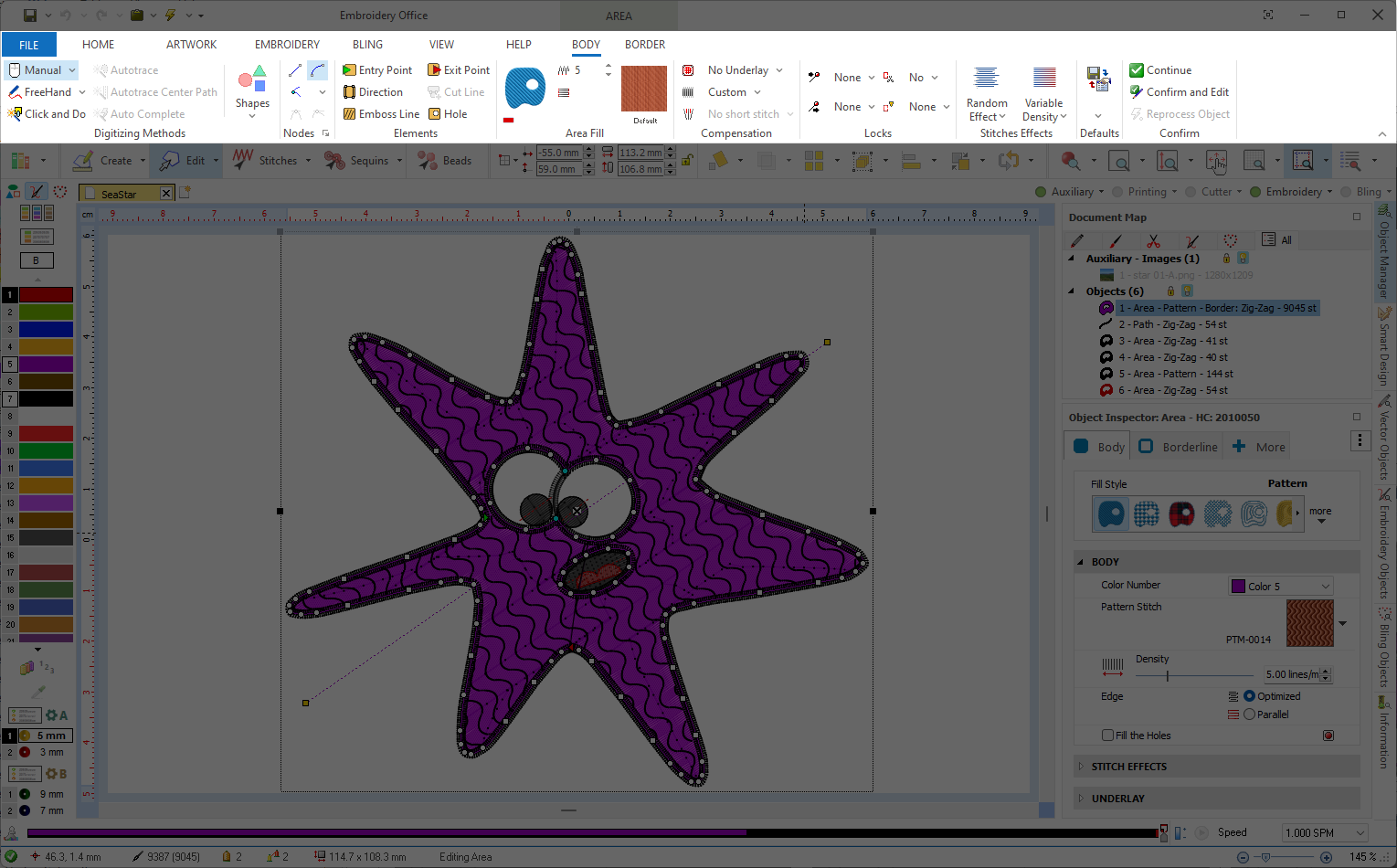 |
(4) Main ToolBar |
(5) Document Tabs |
(6) Workspace |
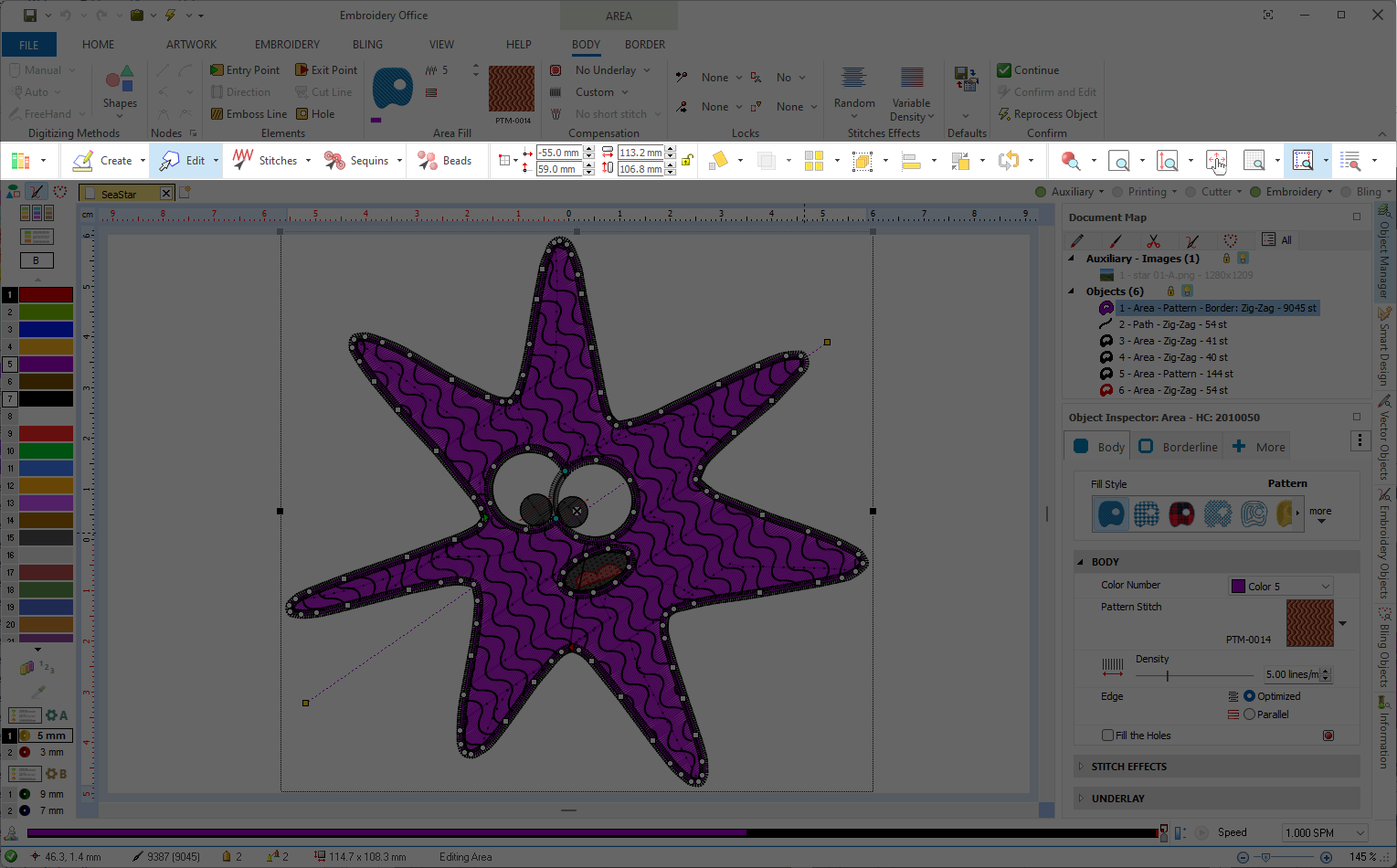 |
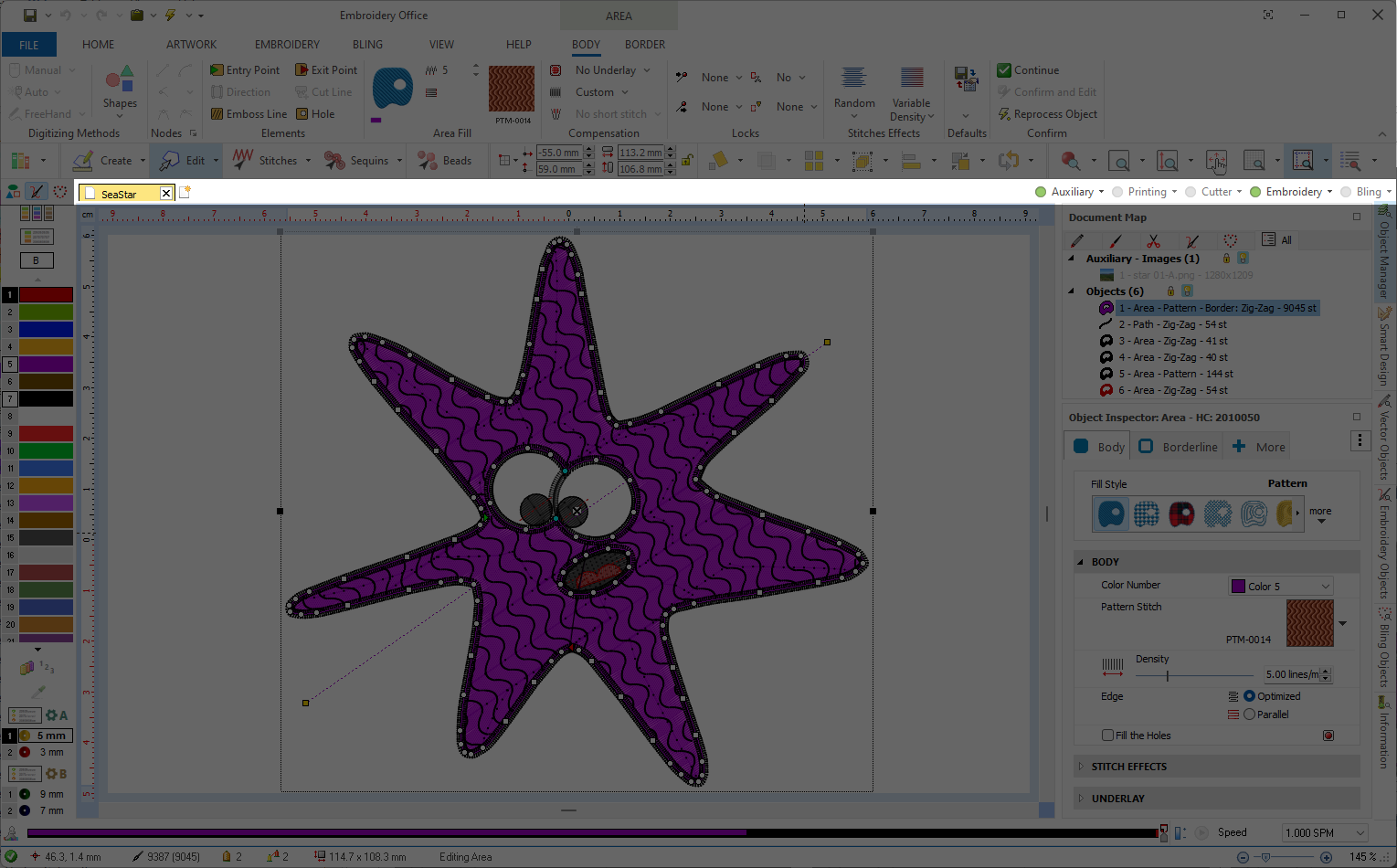 |
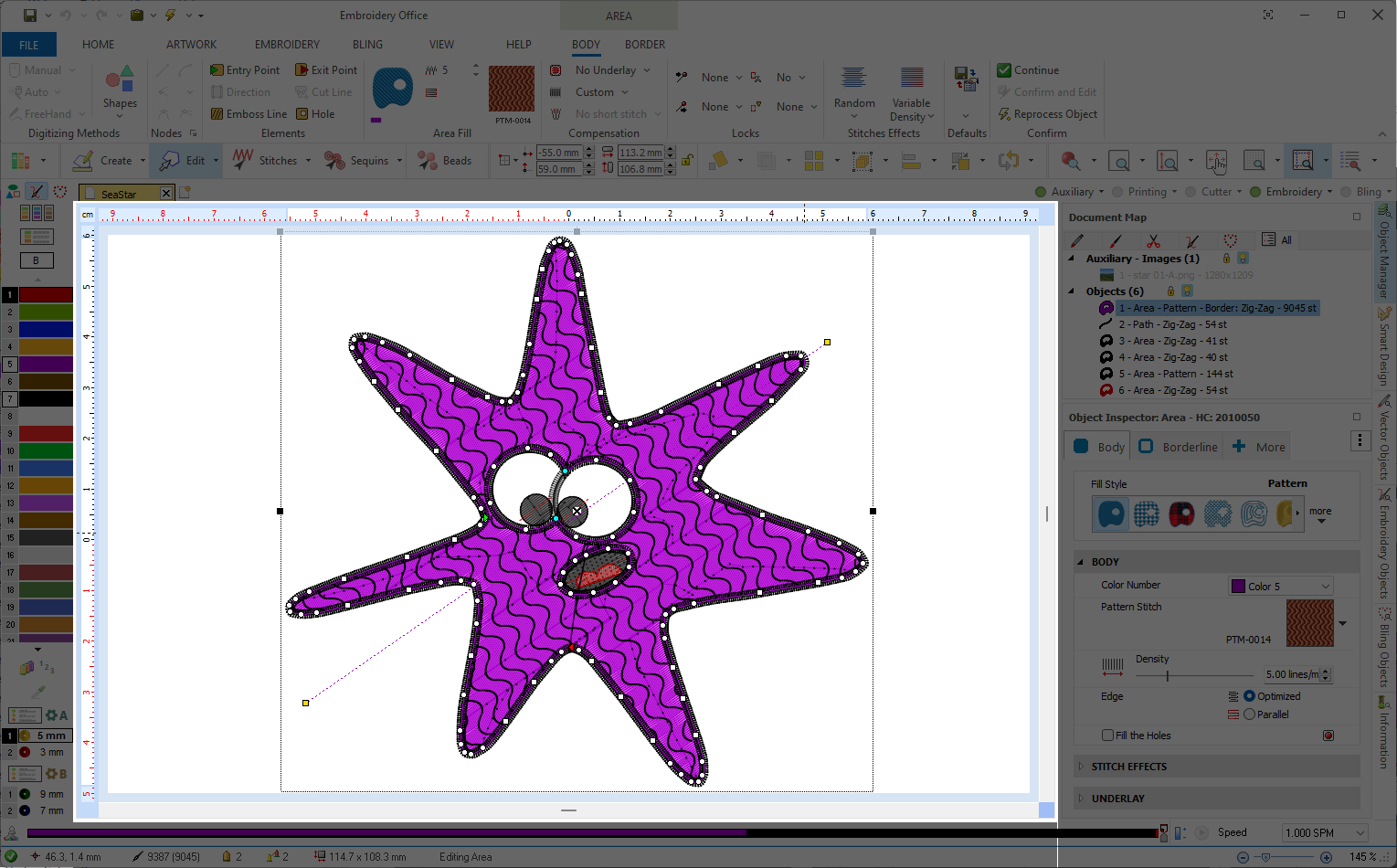 |
(7) Thread Color Bar |
(8) Document Map |
(9) Object Inspector |
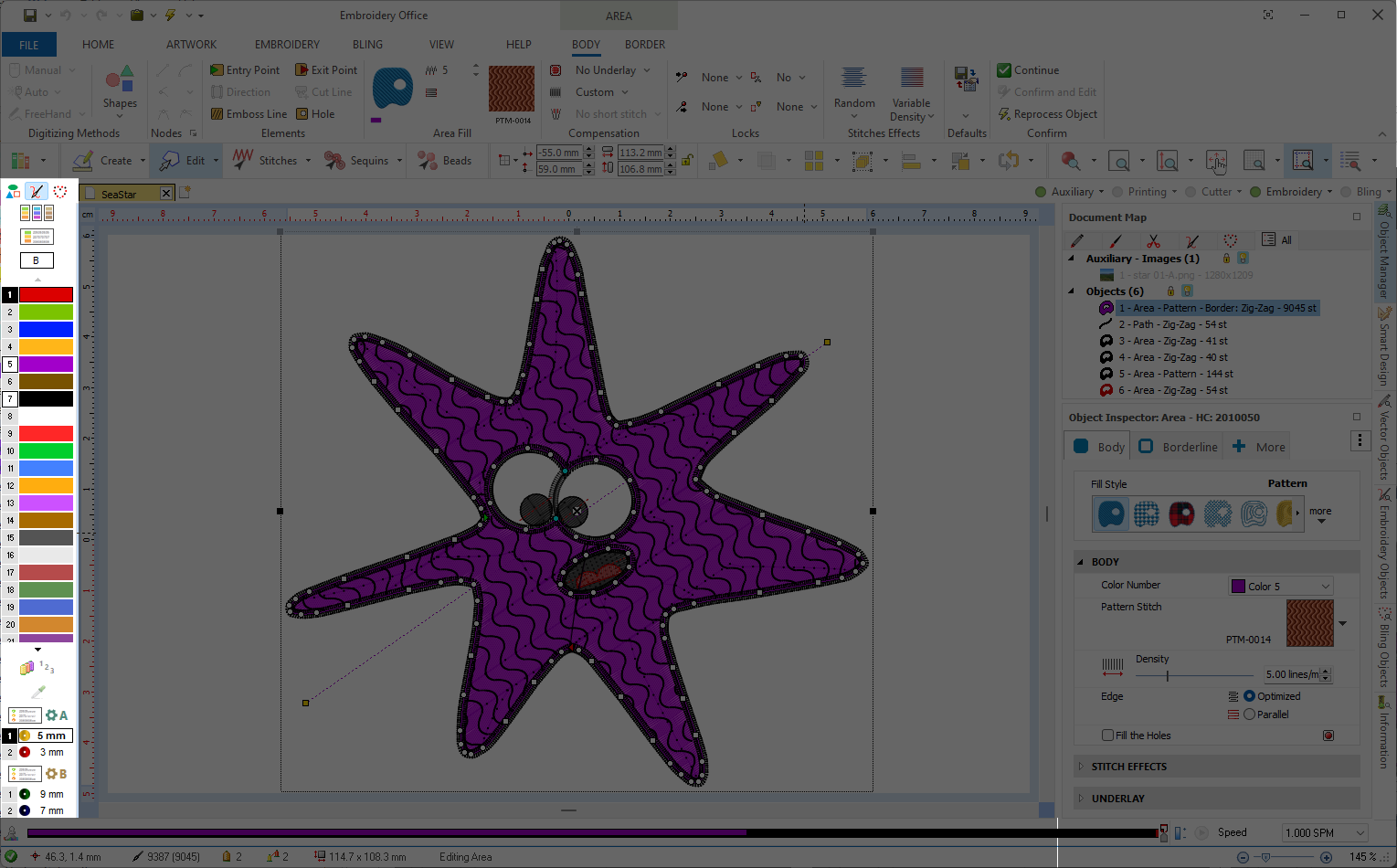 |
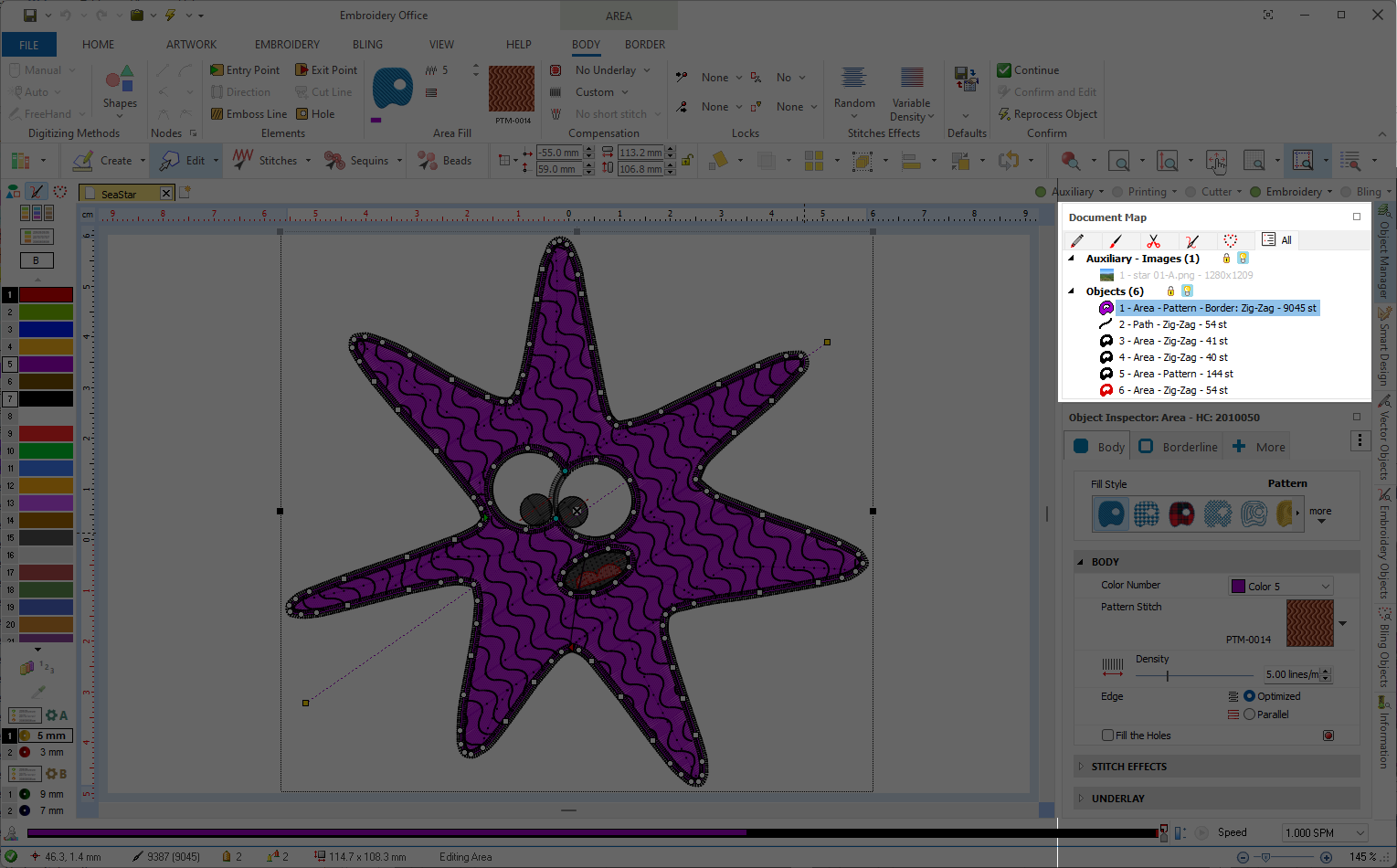 |
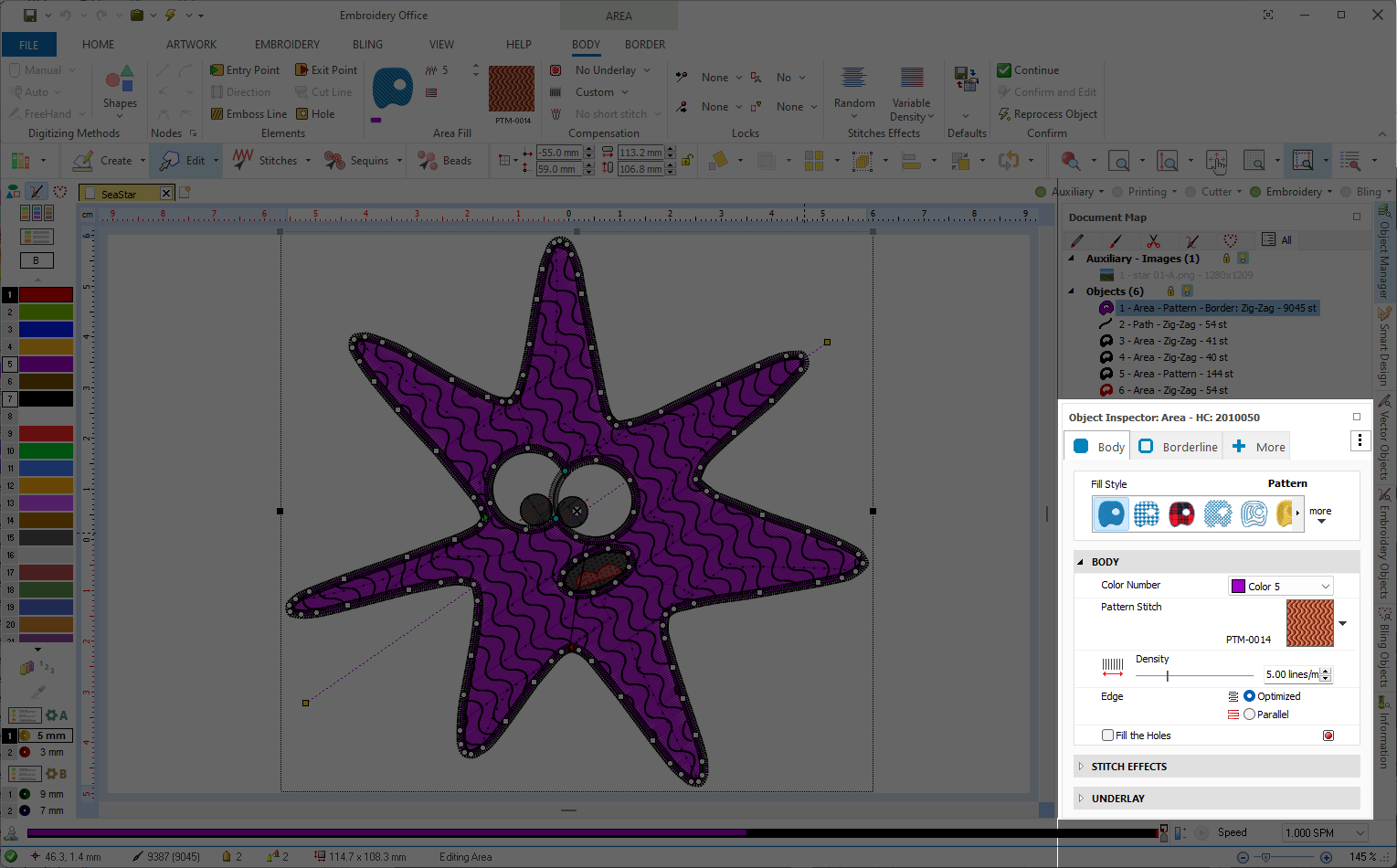 |
(10) Stitch Navigation Bar |
||
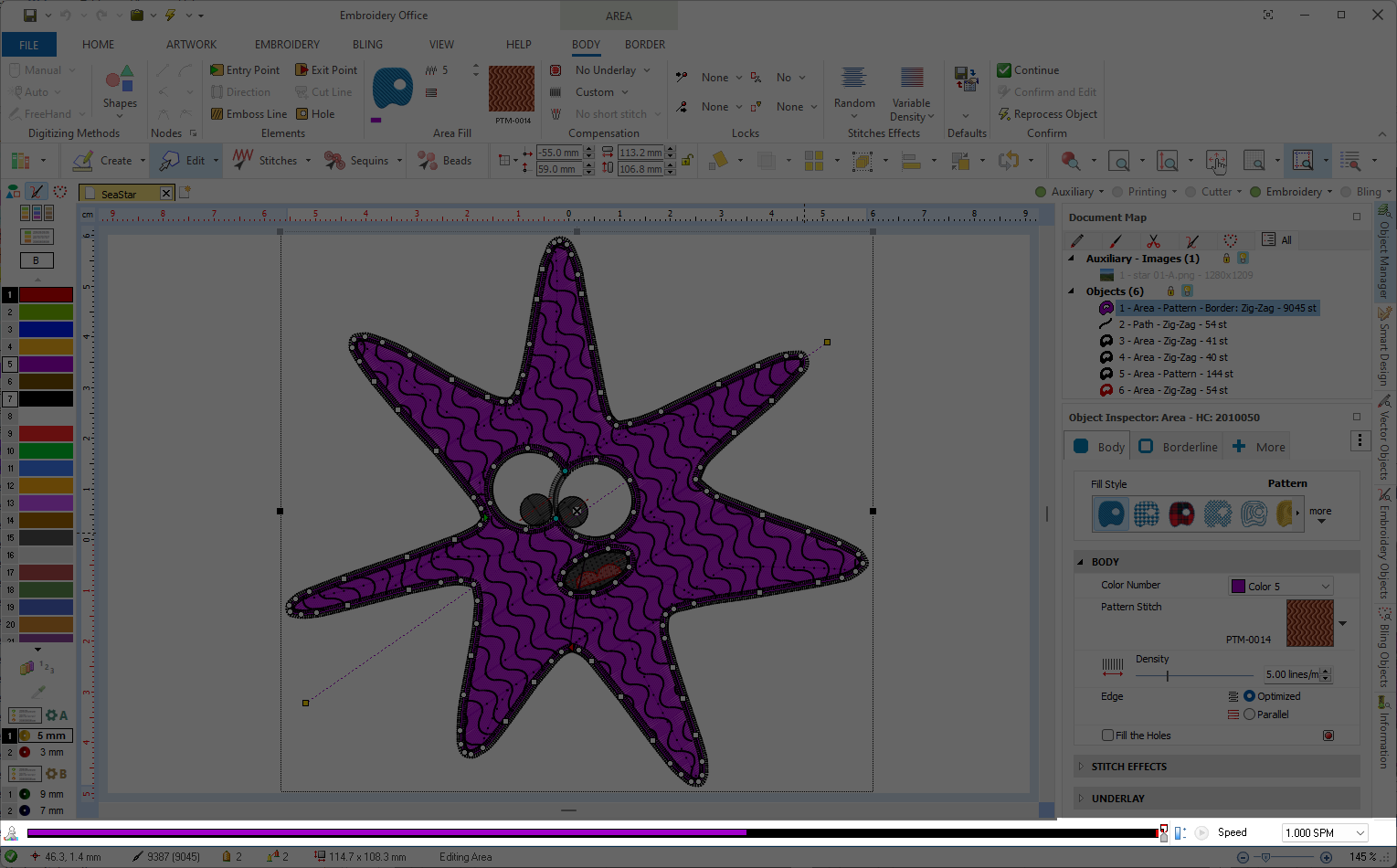 |
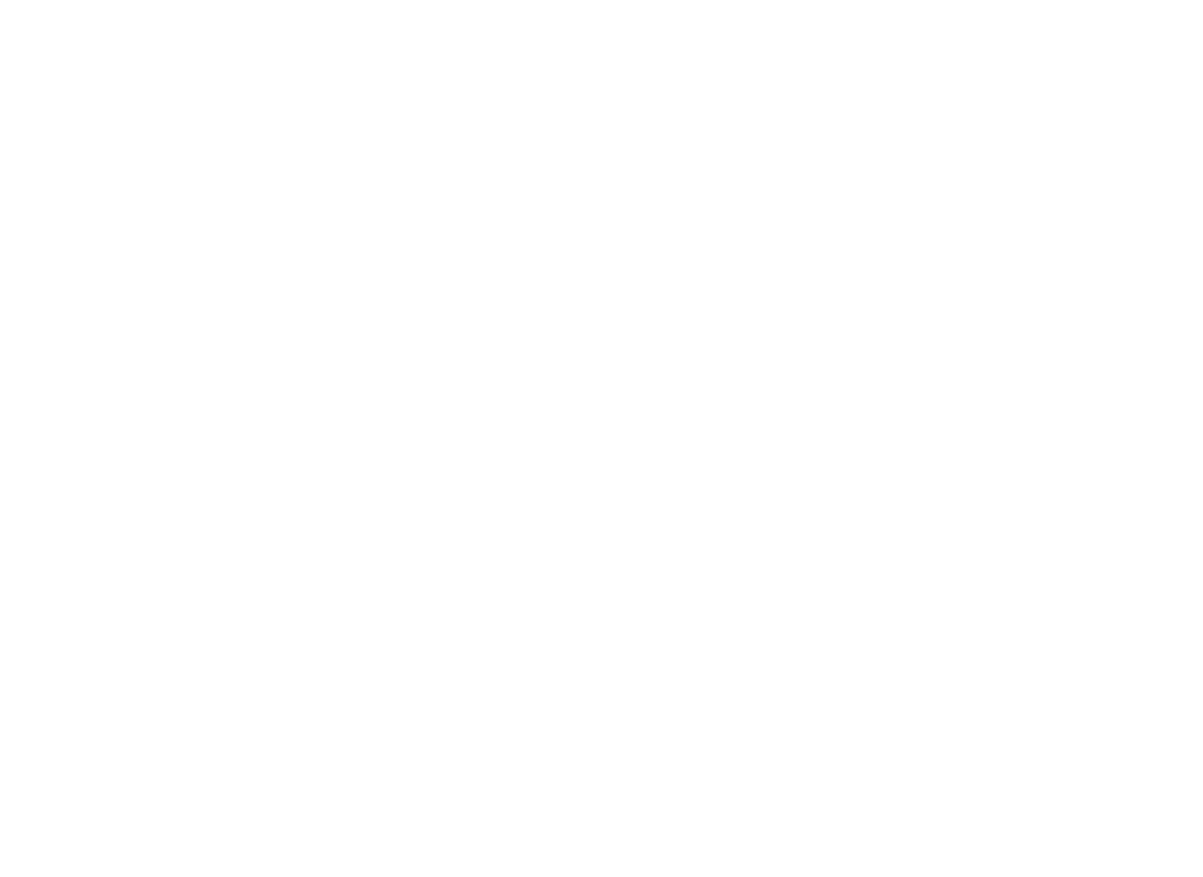 |
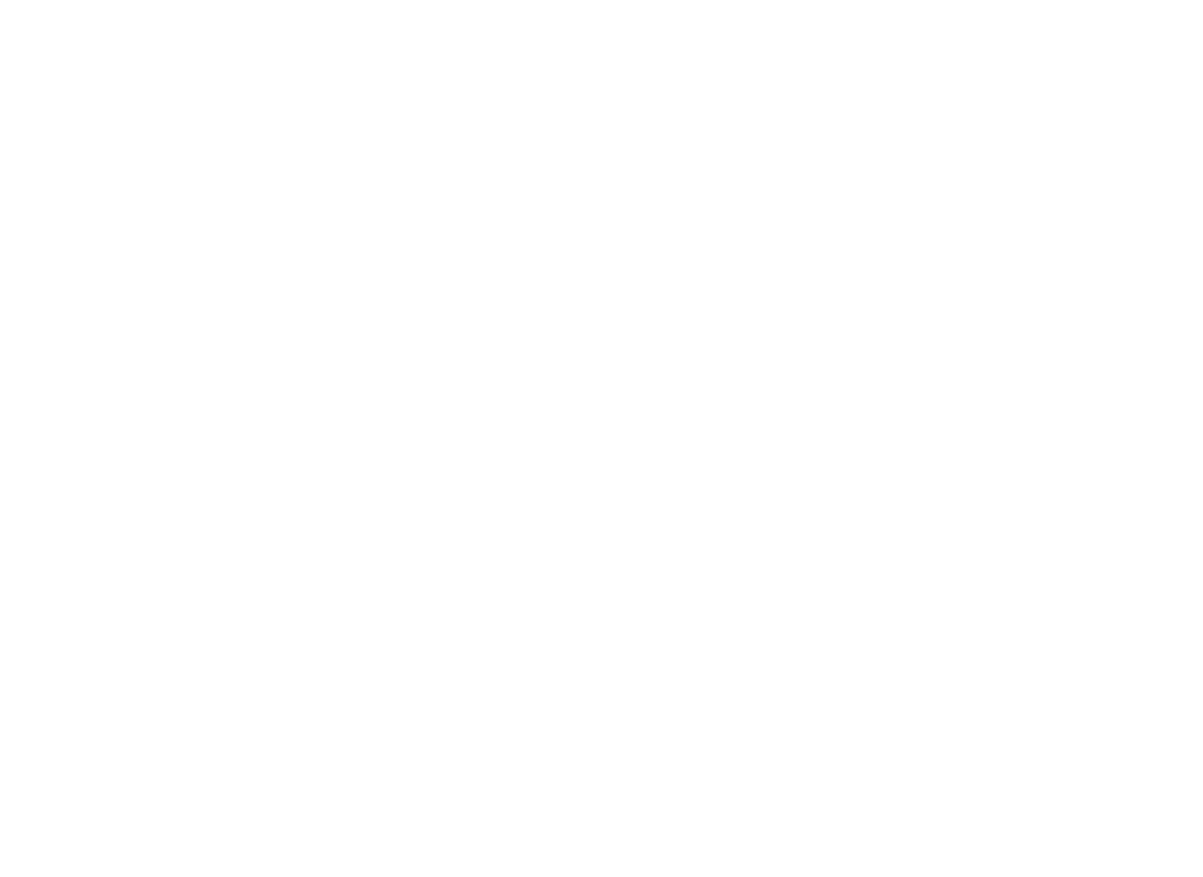 |
This is the window you see when the software opens, an embroidery design is loaded and the Smart Design tab is enabled.
|
This windows shows one panel, with tabs for different object types
(1) Smart Design |
||
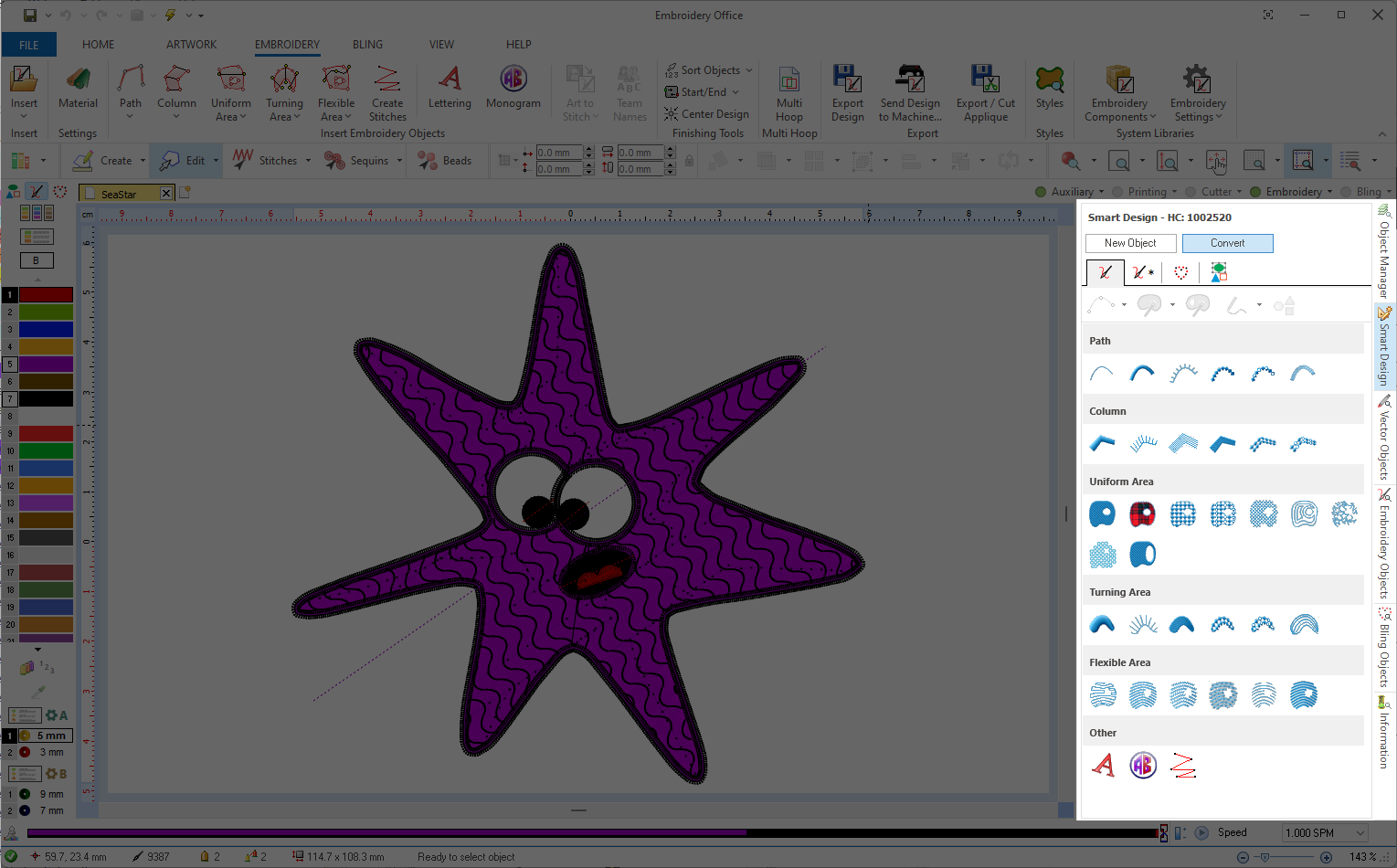 |
|
|
This is the window you see when the software opens, an embroidery design is loaded and the Embroidery Objects tab is enabled.
|
This windows shows several panels, each panel offers a specific functionality. Panels are described in the following articles of this document.
(1) Embroidery Objects Sequence |
(2) Stitches Sequence |
(3) Status Bar |
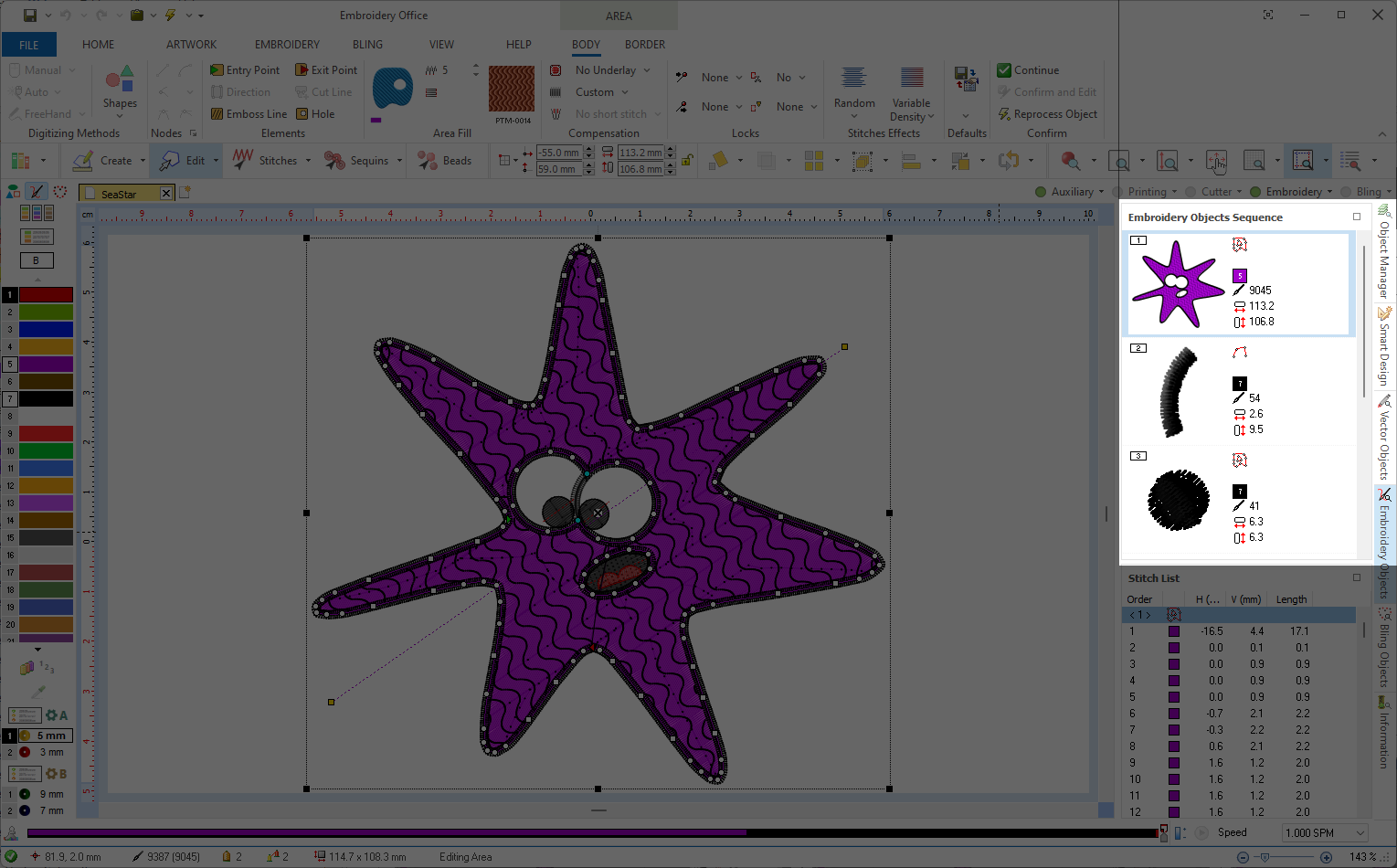 |
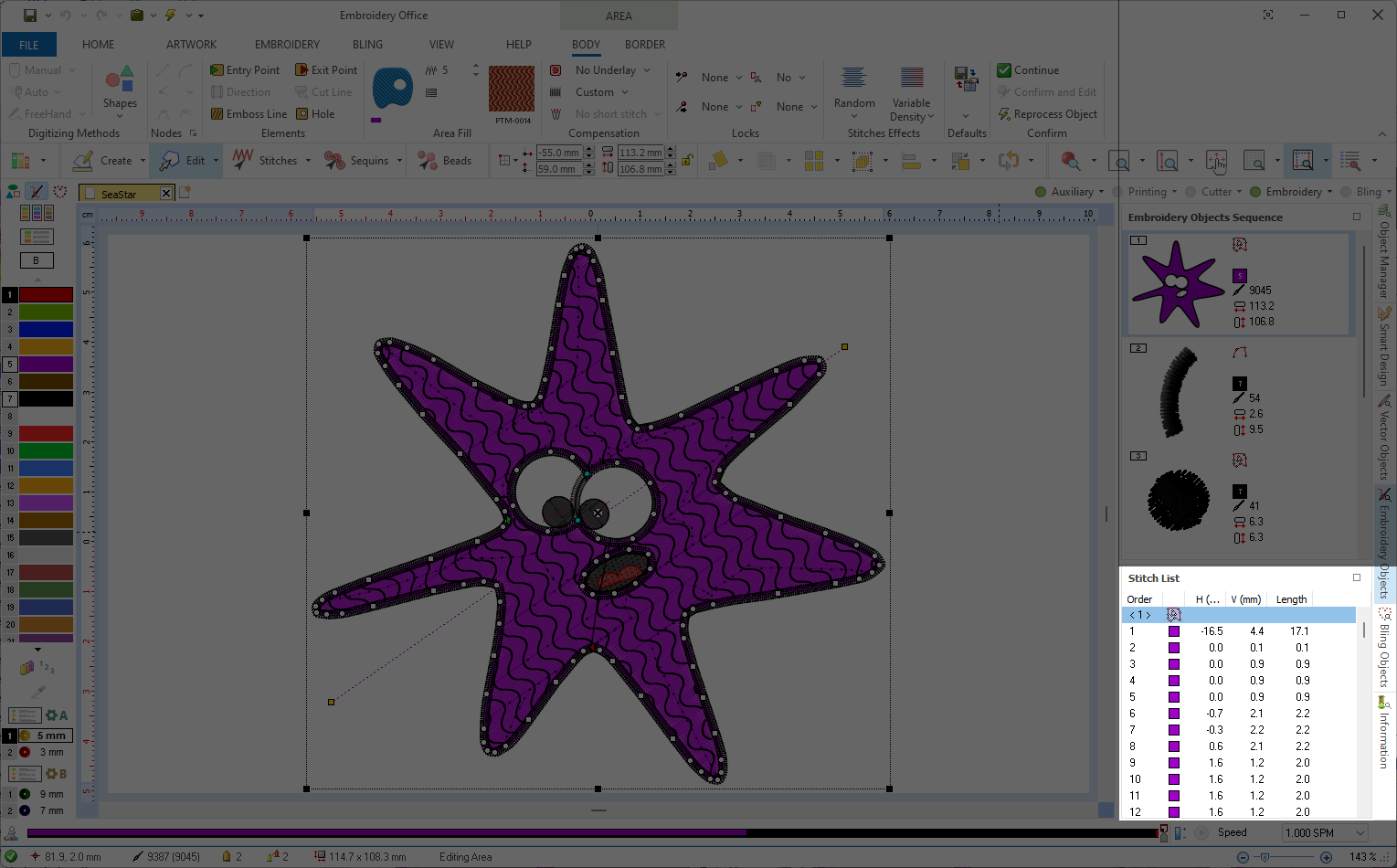 |
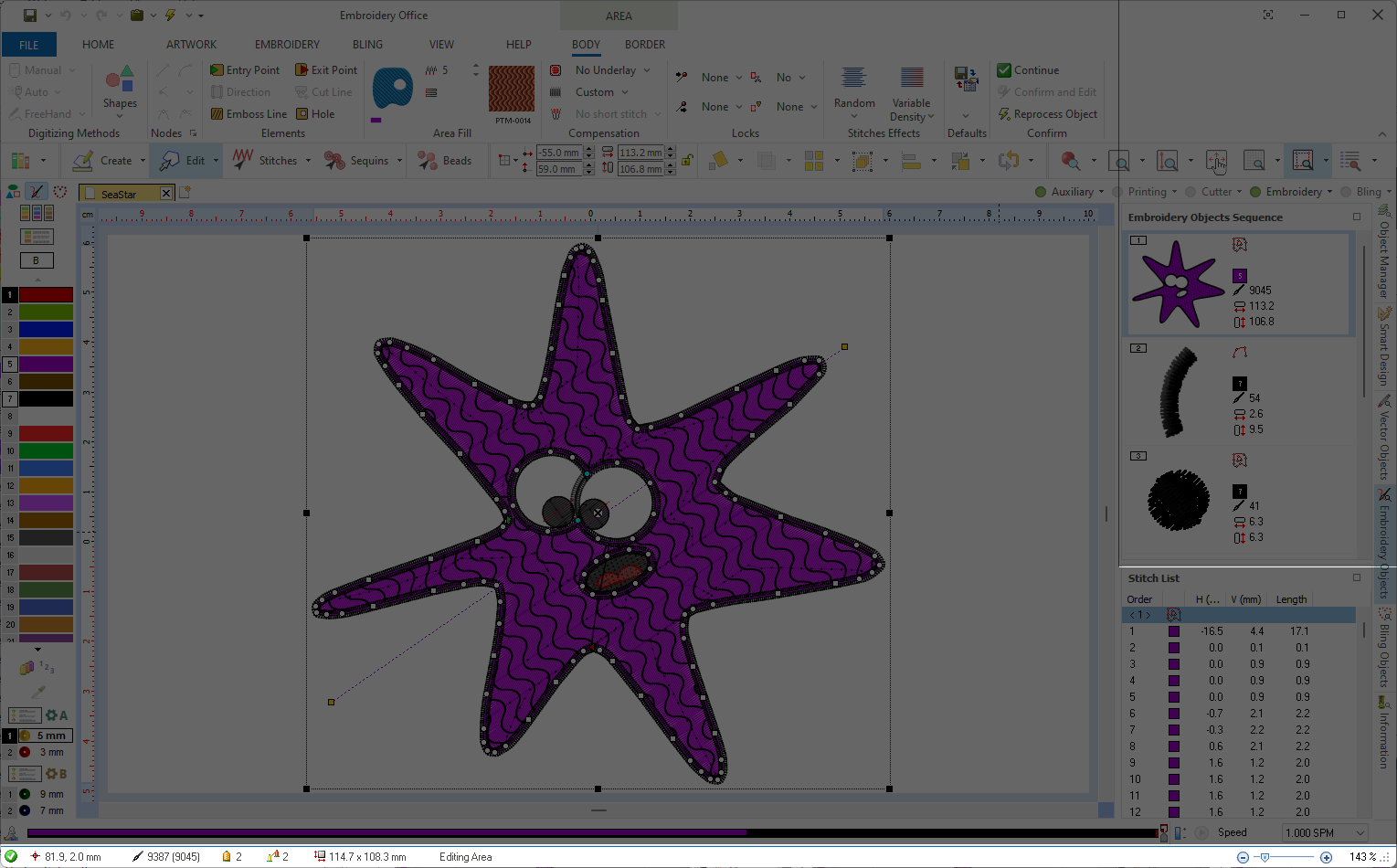 |
This is the window you see when the software opens, an embroidery design is loaded and the Information tab is enabled.
|
This windows shows one panel, where the embroidery design information is organized in different groups and tabs
(1) Embroidery Information Panel |
||
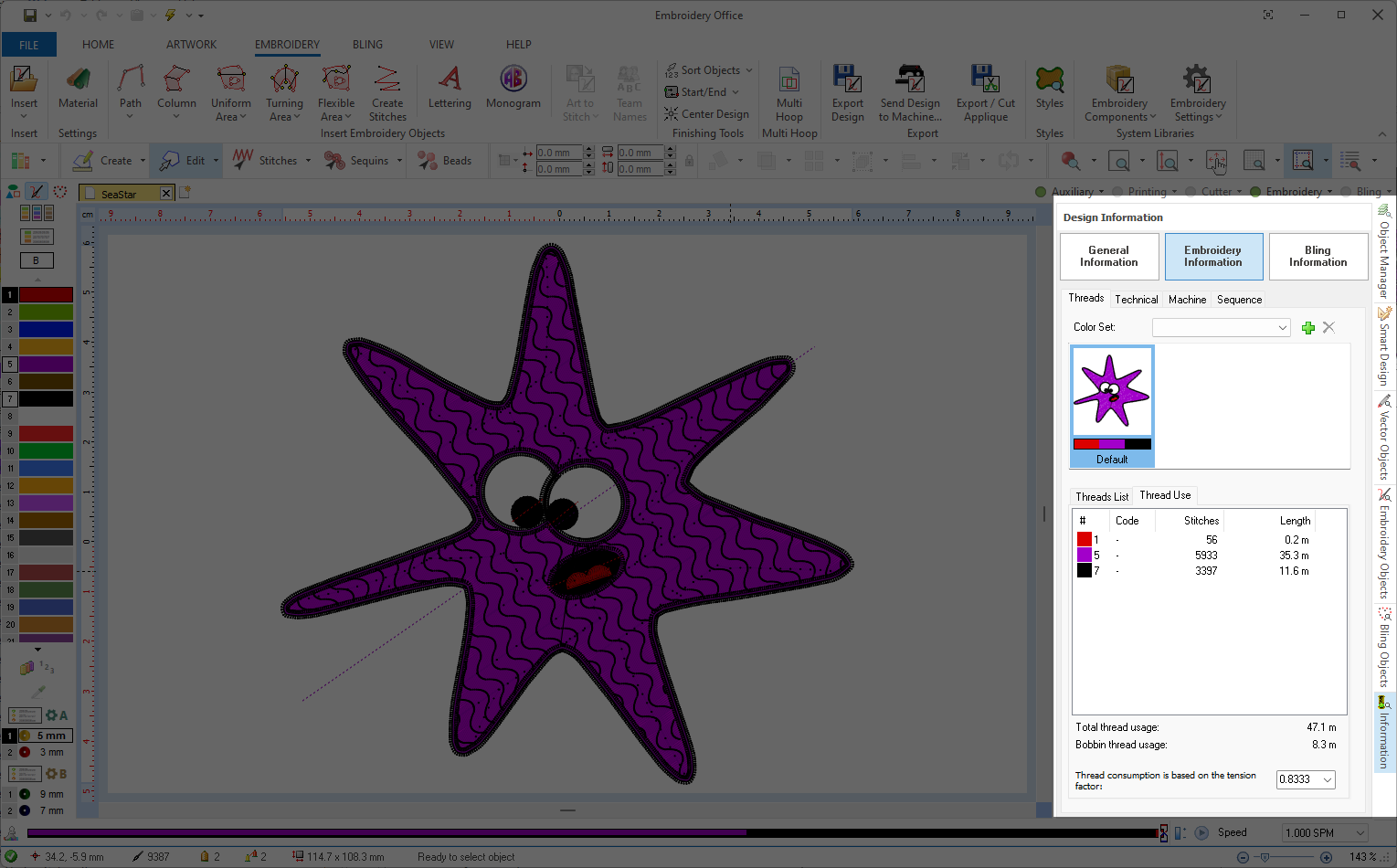 |
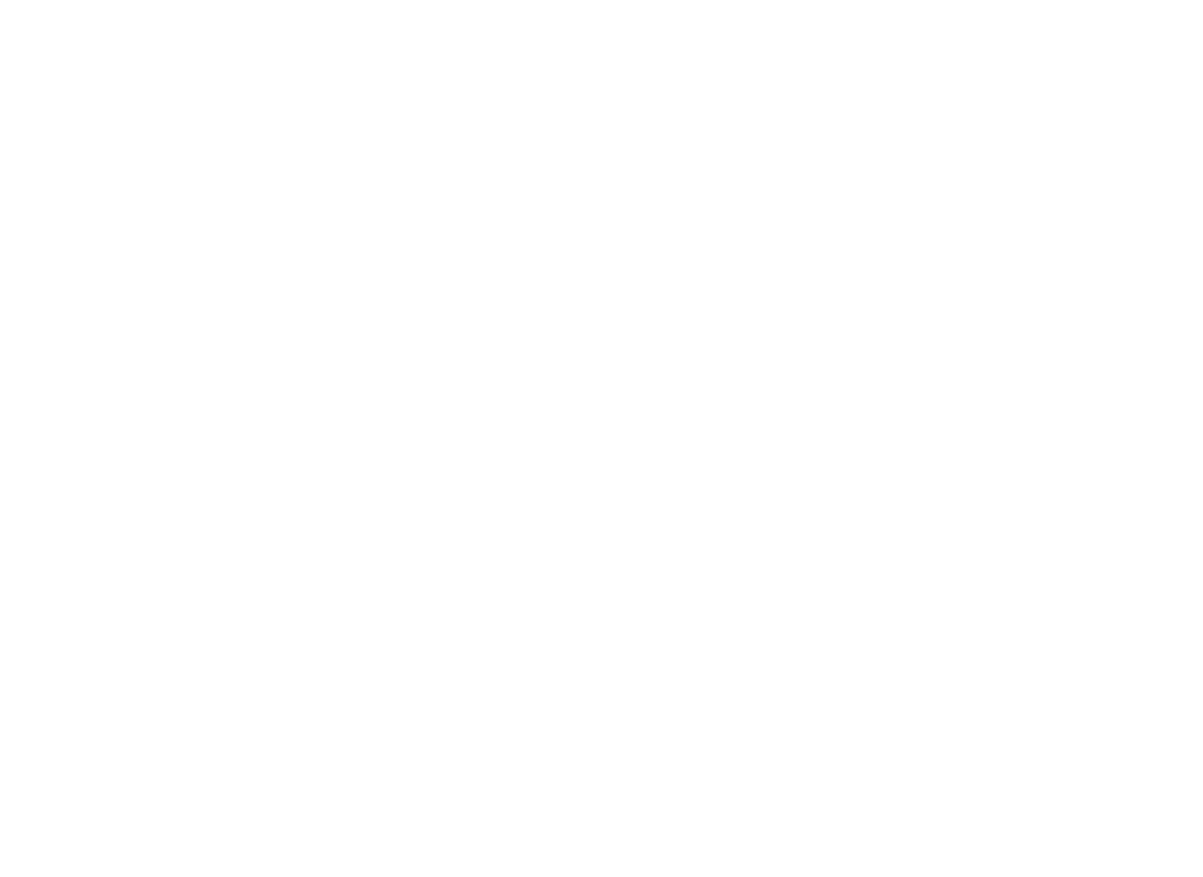 |
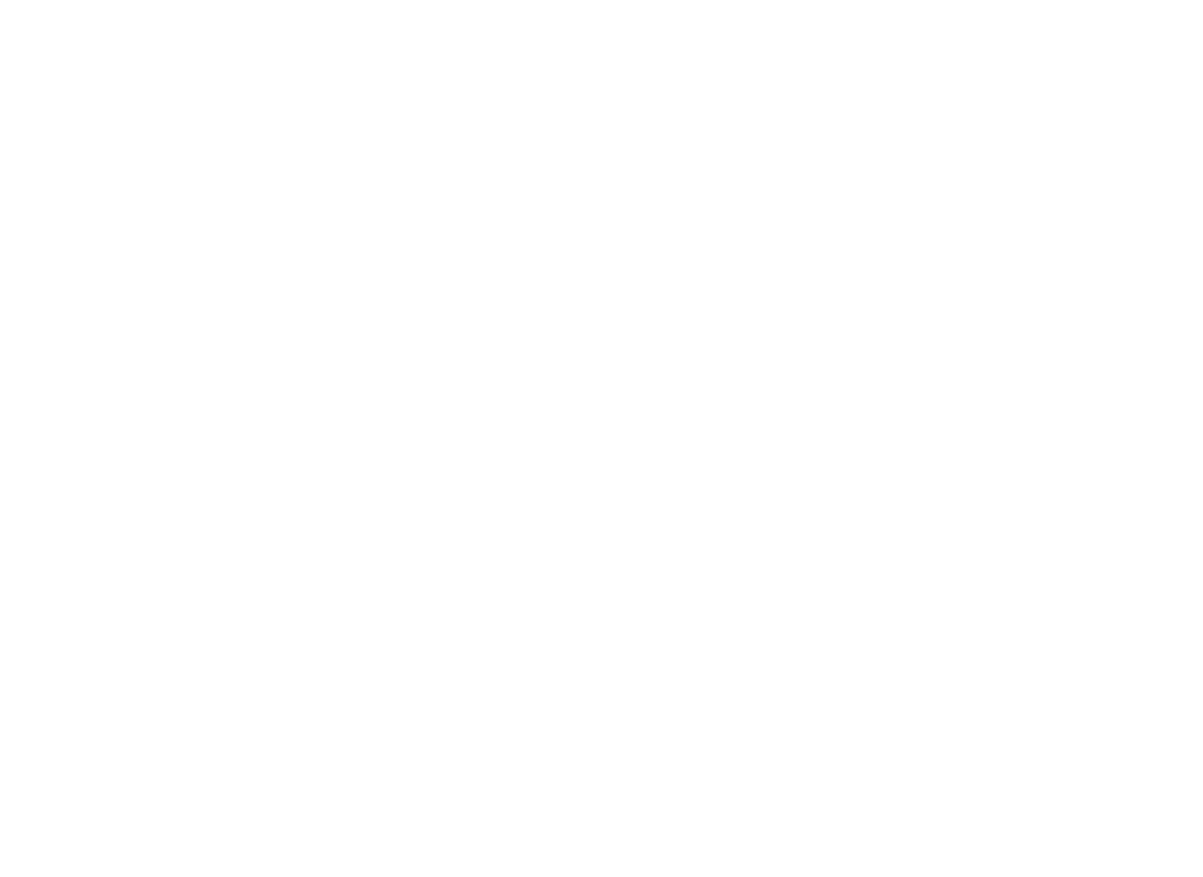 |
This is the window you see when the software opens, a vector image is loaded and the Vector Objects tab is enabled.
|
This windows shows several panels, each panel offers a specific functionality. Panels are described in the following articles of this document.
(1) Vector Objects Sequence |
||
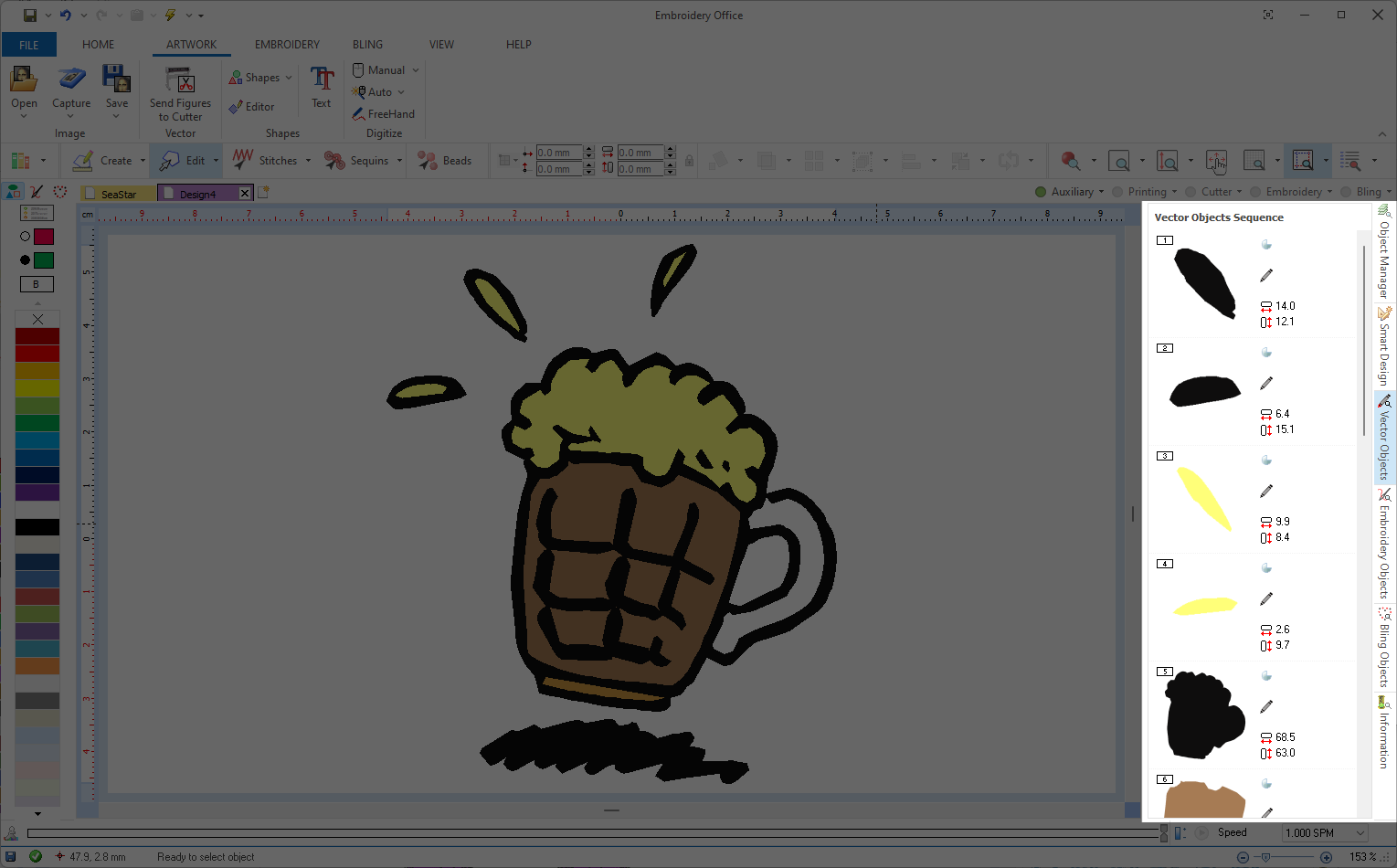 |
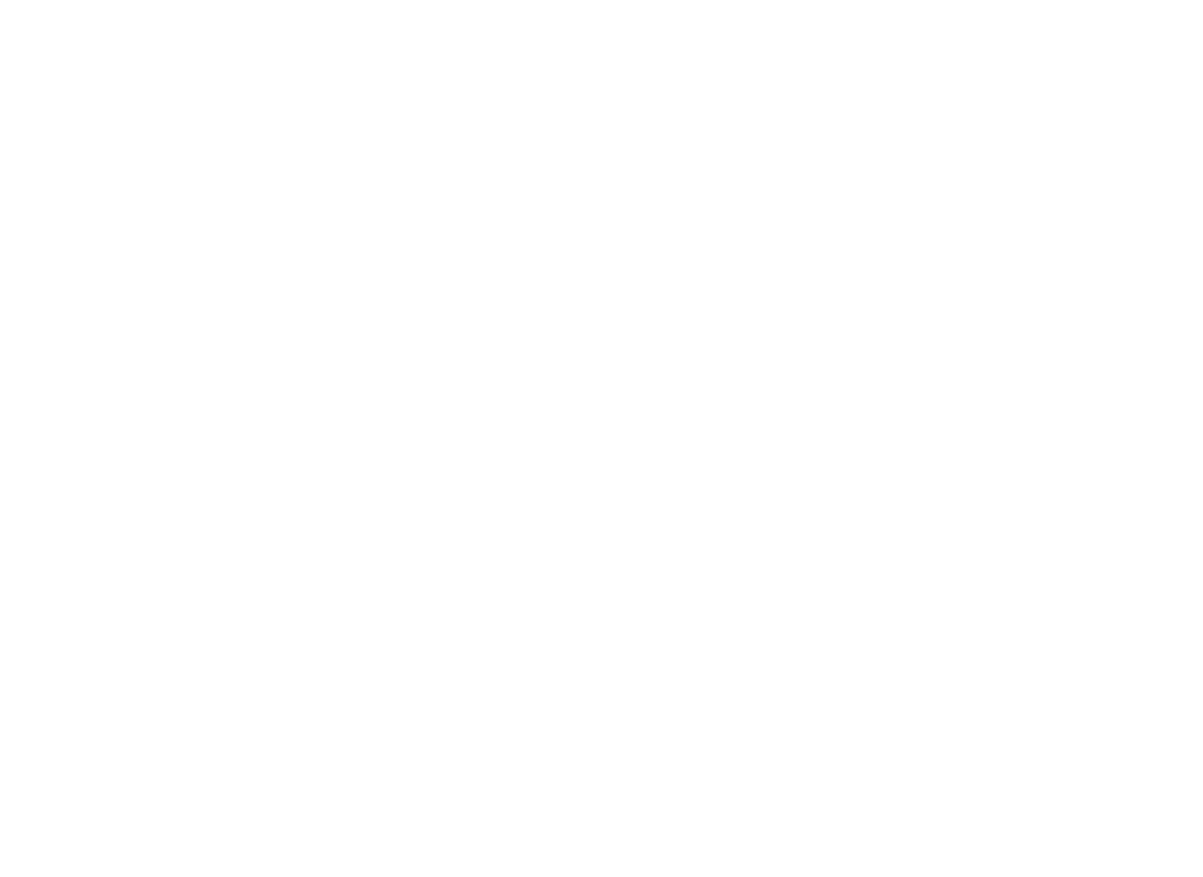 |
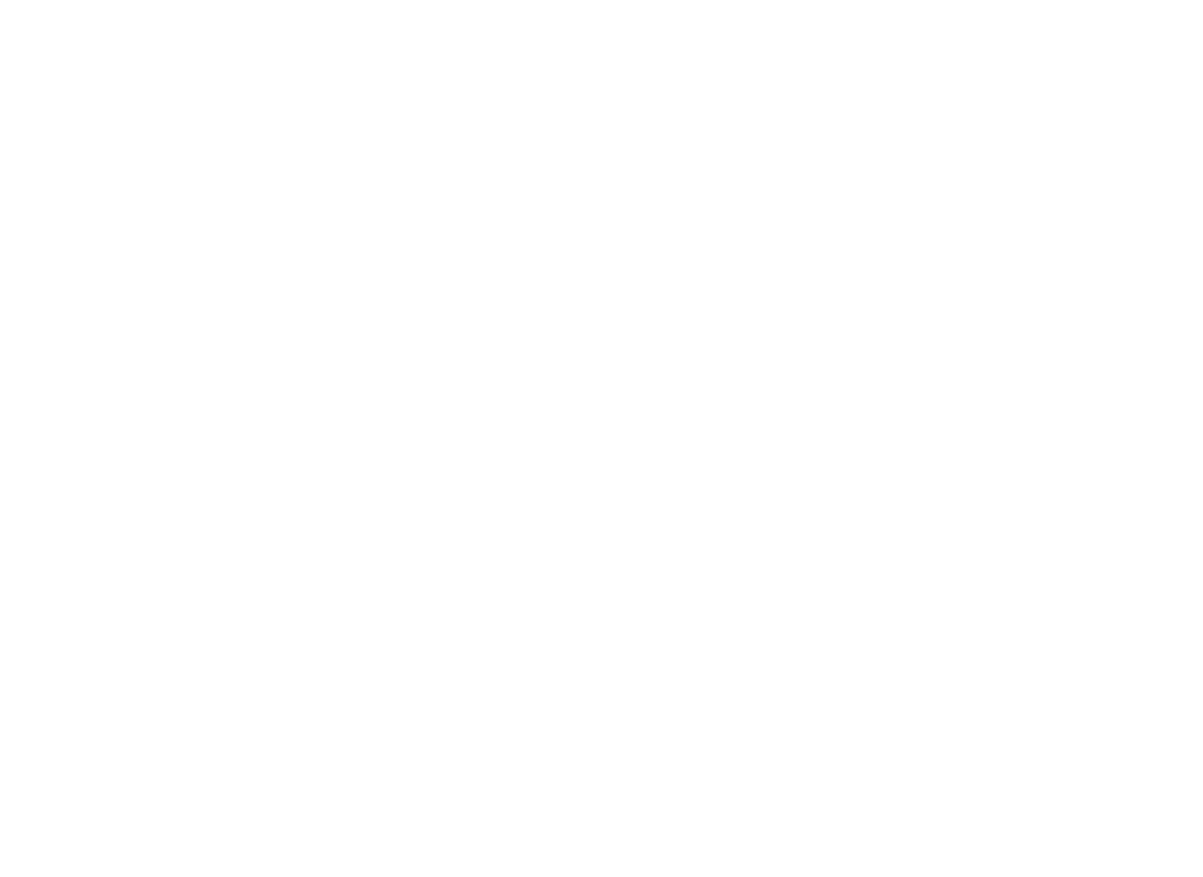 |