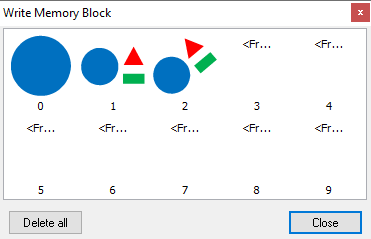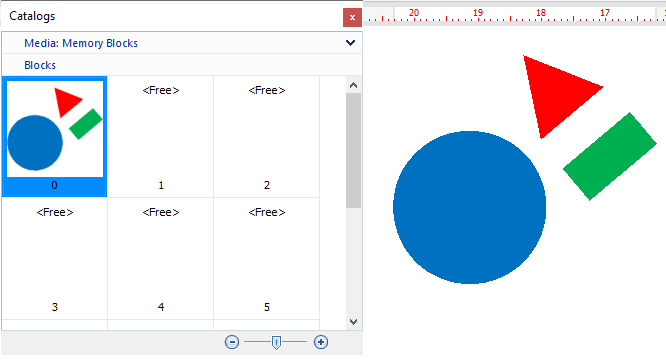The application offers some rooms to temporary store design blocks. This feature is very useful when you want to reuse parts of a designs in the same design or in other designs. Blocks can contain: •One object of any type of any decoration specialty •Several objects of any type of a single decoration specialty •Several objects of any type of different decoration specialties
This functions are available from: •Tooltab HOME |
|
Save/Write a Memory Block
|
➢Click on EDIT function on the MAIN toolbar to activate the Object Editing Mode. ➢Select a block with objects of any kind. |
|
➢On the tooltab HOME, Memory group, click on "Save" button. The Write Memory Block box is displayed.
➢Click on any of the memory positions. The block is saved. This function overwrites the contents of the previous memory position without any warning. A warning or a question would invalidate the "ultra fast tool" characteristic. |
Load/Read a Memory Block
|
➢On the tooltab HOME, Memory group, click on "List" button. The Catalog tool will open and the Memory Blocks media is selected. The bottom panel shows the contents of the memory positions.
➢Press on a memory position and drag it into the workspace. You can insert the contents of the memory position with a custom size: ➢Double click on a memory position. ➢On the workspace, press and hold the mouse left button on the top-left point of an imaginary rectangle where the contents of the memory position will be inserted. ➢Move the cursor of the mouse to the bottom-right point of that rectangle. ➢Release the mouse button. |