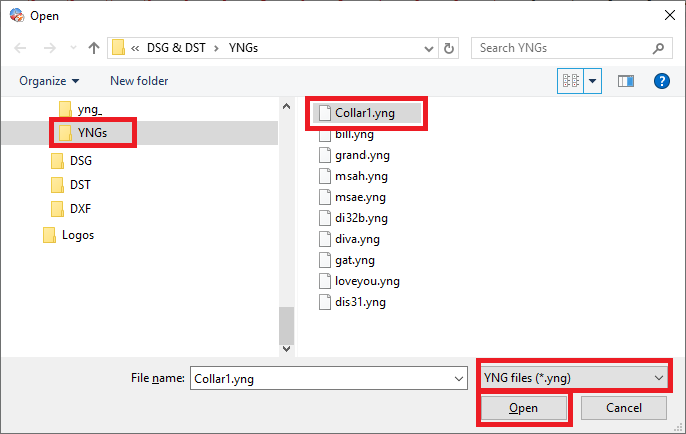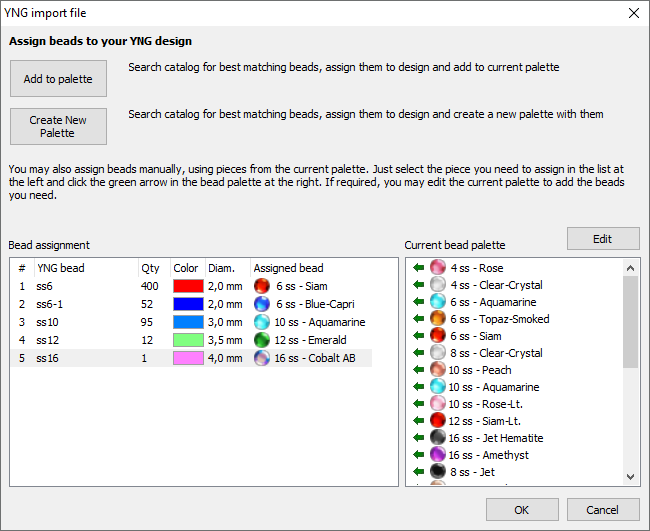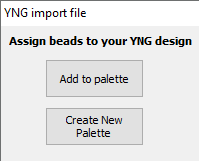When it is necessary to import rhinestone designs files in YNG (CAMS Machine) file format to the application, the Bling Import Filter YNG is required.
The files with YNG extension were created with Gemmaster software to be used with CAMS machines. This input filter is compatible with Gemmaster v2.9 files only.
How does it work
➢Click on File Menu > Open. ➢Click on Import > A Blink File. |
|
A standard File-Open dialog is displayed. ➢Select the YNG file as a FILE TYPE. ➢Search the unit and folder where the YNG file is stored. ➢Select the YNG file and press Open. Reading and converting the YNG file can take a few minutes. The application displays a progress bar during the process. |
|
This tool contains two lists: •The left list contains each recognized pattern of the YNG file. •The right list shows the current bling palette. You must link each recognized pattern with the corresponding bling type. ➢Select a row (pattern) from the left list. ➢Press on the green arrow next to the bling type you want to assign from the right list. ➢Repeat the previous steps until all the patterns are linked to bling types, then press the OK button. Note: The Edit button allows to add or remove bling types from the bling palette. |
|
There are 2 ways/modes to assign stones automatically:
Add to Bling Palette: The program will look into the bling library to search the bling types that best match in size and color to the stones used in the YNG file. Once finished, bling types will be automatically assigned to the imported design and they will be added to the current bling palette, unless they exist on the current bling palette. This way keeps your current bling types on the bling palette, so this is the recommended way if you are merging a YNG file with an existing design. Create a new Bling Palette The program will look into the bling library to search the bling types that best match in size and color to the stones used in the YNG file. Once finished, bling types will be automatically assigned to the imported design and they will be added to the current bling palette, while the previous bling types of the bling palette are removed.. This mode is recommended if you are creating a new design from the imported YNG file. The palette will only contain the bling types used by the YNG file. |
|
The created beads are manual bling beads, and they are grouped by bling type, according to the order found in the YNG file. This organization will make editing easier.
This feature is included in the Bling Import Filter Pack or as an extra feature Bling Import Filter YNG |