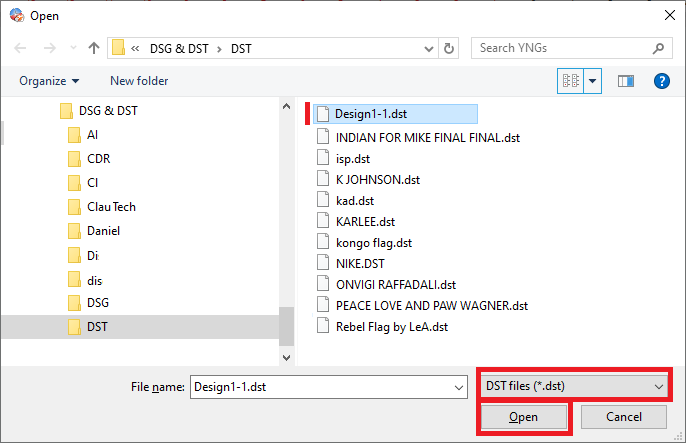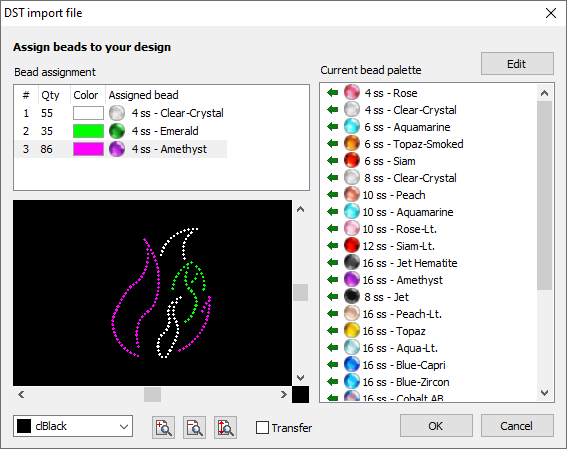When it is necessary to import rhinestone designs files in DST file format to the application, the Bling Import Filter DST is required.
DST format has been created specifically for embroidery (not for rhinestone/sequin) but it was adopted by some rhinestone/sequin machine makers. Even though DST files can be created with embroidery software, most of the DST files created with those software will never work as a rhinestone/sequin design. You must use only those DST files created as designs for hotfix rhinestone/sequin.
How does it work
➢Click on File Menu > Open. ➢Click on Import > A Blink File. |
|
A standard File-Open dialog is displayed. ➢Select the DST file as a FILE TYPE. ➢Search the unit and folder where the DST file is stored. ➢Select the DST file and press Open. Reading and converting the DST file can take a few minutes. The application displays a progress bar during the process. |
|
This tool contains two lists: •The left list contains each recognized pattern of the DST file. •The right list shows the current bling palette. You must link each recognized pattern with the corresponding bling type. ➢Select a row (pattern) from the left list. ➢Press on the green arrow next to the bling type you want to assign from the right list. ➢Repeat the previous steps until all the patterns are linked to bling types, then press the OK button. Note: The Edit button allows to add or remove bling types from the bling palette. |
|
The created beads are manual bling beads, and they are grouped by bling type, according to the order found in the DST file. This organization will make editing easier.
This feature is included in the Bling Import Filter Pack or as an extra feature Bling Import Filter DST |