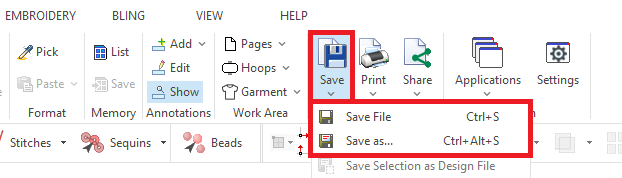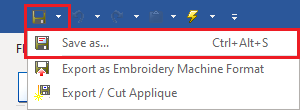Use this function to save the (condensed) embroidery design of the active document (active tab) as a DSG system format file.
|
Instead, if you want to write a design file in any machine format (expanded design), you must use the function: Export Embroidery Machine Design Files. We use the terms Open and Save (as read and write actions) when it refers to System Format Files (the natural file format), and we use Import and Export (as read and write actions) when it refers to Machine Format Files. |
There are several ways to save the active design (design on the active document tab) as a DSG (native) system format file.
From the menu File > Save
➢Click on the menu File, sub-menu Save
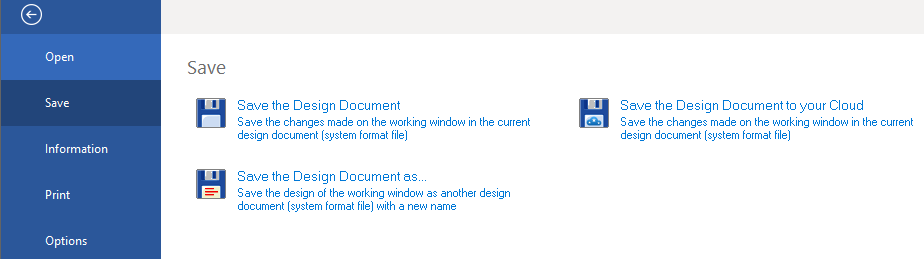
➢Click on the option "Save the Design Document". You can also click on "Save the Design Document as..." to save it with a new name, or click on "Save the Design Document to your Cloud".
➢Then browse the units, folders or network to select the destination
From the tooltab HOME
➢Click on the tooltab HOME ➢Click on the Save function (Output) ➢Select the option "Save File" or "Save as" |
|
From the Quick Access toolbar
➢Click on the "disk" icon from the Quick Access ToolBar ➢You can also click on the dropdown arrow next to it to access the "Save As" option. |
|