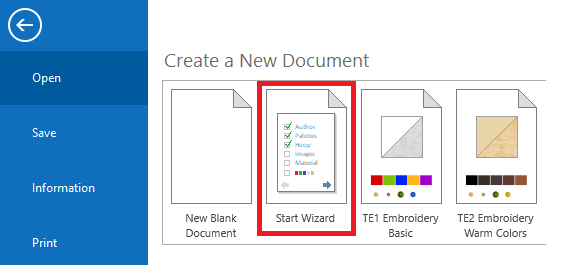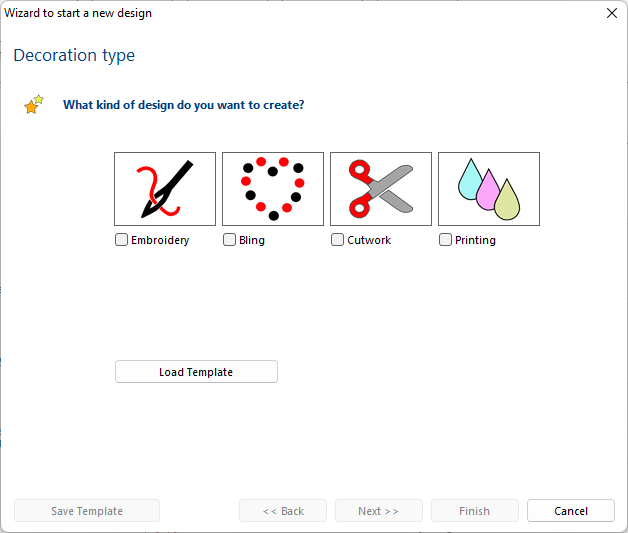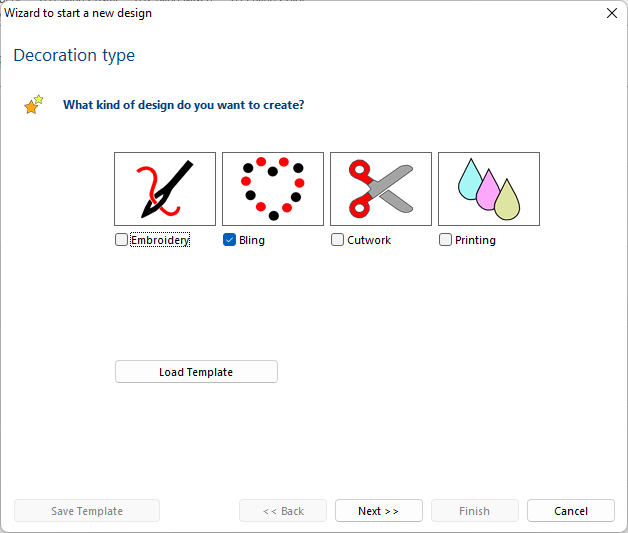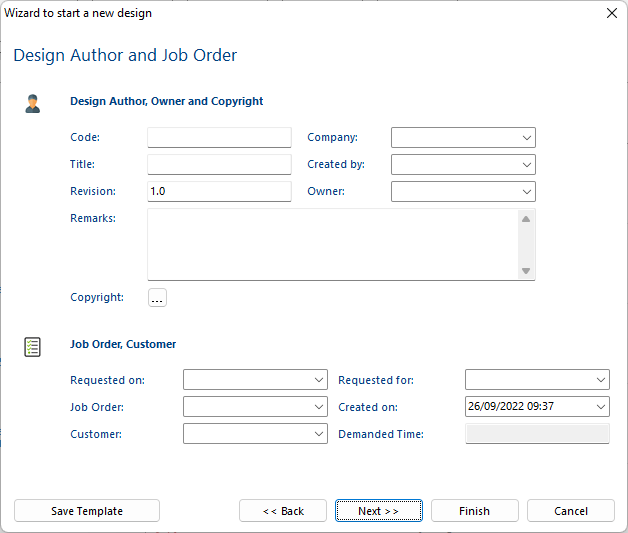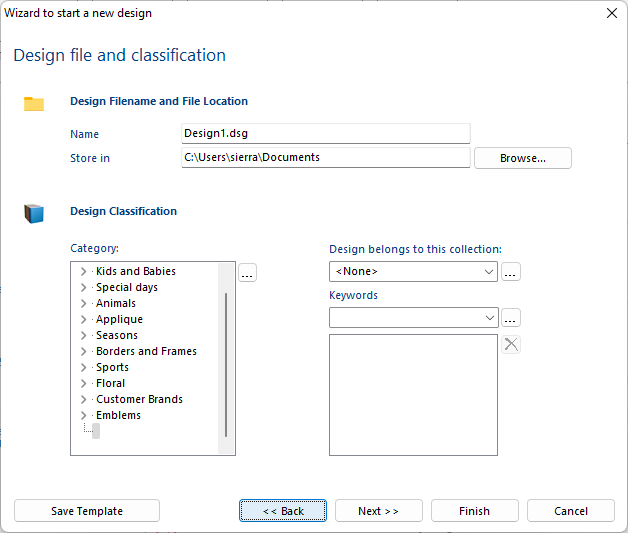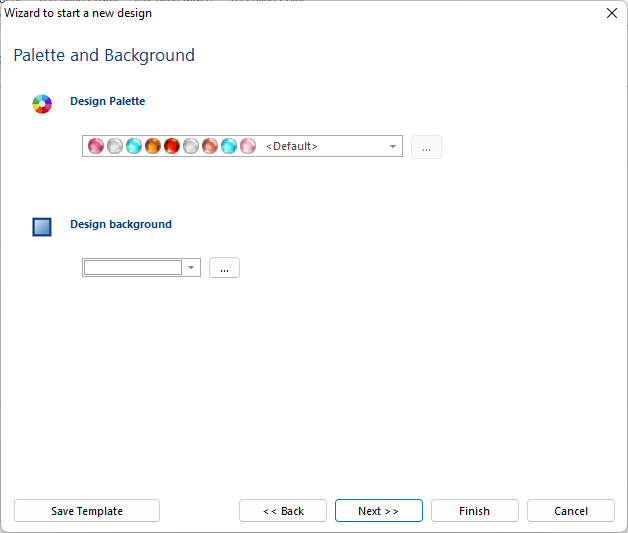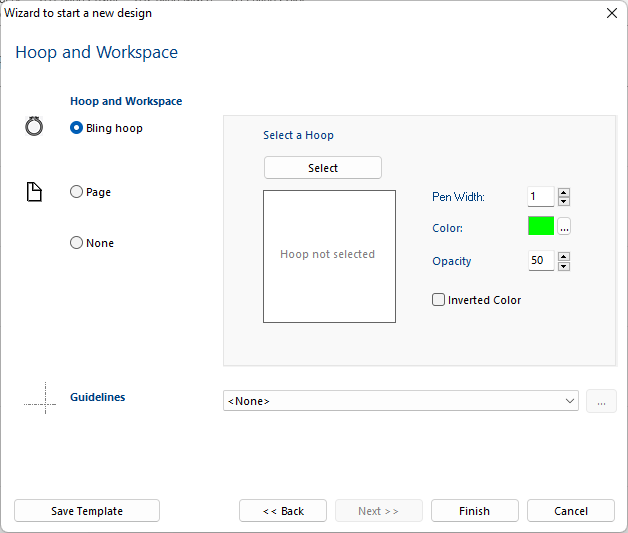There are 2 ways to start a new bling design:
•You can start a new design just with a click on the "New Design Document" tab.
•You can start a new design using the design wizard (assistant) to define and specify in advance several important characteristics related to the design (name, storage, author, order, price, material, hoop) before starting to create it.
The Wizard allows to set several options related to the design (name, storage, author, order, price, material, hoop), even before starting to create it.
Wizard to start a Design
➢Click on "Start Wizard", on the "Open" screen. |
|
➢This will open the Wizard.
➢The Wizard allows you to select the type of design you want to create, such as Embroidery, Bling, Printing, Cutwork, or simply start a blank design. |
|
Wizard to start a Bling Design
➢On the first step of the Wizard, select Bling. |
|
➢On the second step, complete the required Design Filename info, such as design name and storage folder.
➢The wizard also allows to enter the Design Authoring info, such as code, title, owner, remarks, etc.
|
|
➢On the third step, the wizard allows to enter a Job Order info, such as order number, "request on" and "request for" date, customer, etc.
|
|
➢On the fourth step, the wizard allows to select the bead palette, the background color and the background fabric.
|
|
➢On the fifth and final step, the wizard allows to select a hoop, that will be shown on screen and allows to decide if the working area will be limited to the hoop boundaries.
➢Click on Finish to confirm the entered information in the wizard. |
|