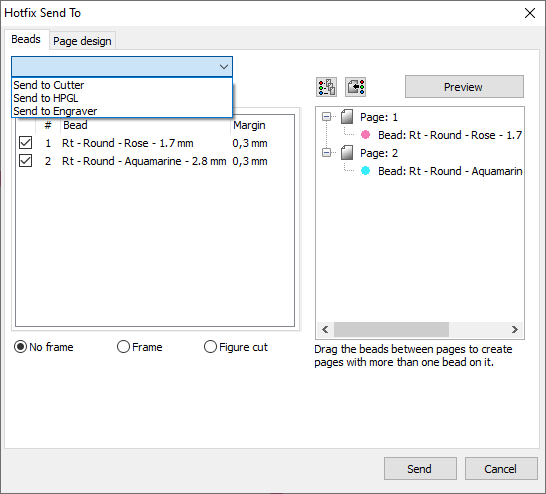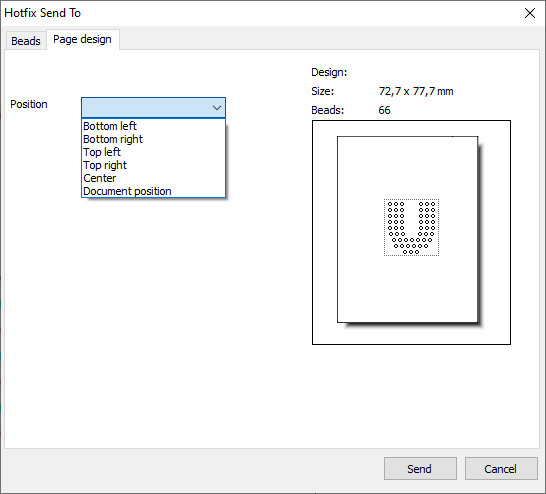This page explains how to send the designs directly from the application to the vinyl or laser cutter to produce rhinestone stencils.
|
As this feature sends the designs through the driver for windows of each specific machine, the corresponding driver must be properly installed in your computer. This feature requires the Windows driver provided by the cutter manufacturer. |
|
Some models of cutters don't have any windows driver, but they include a proprietary software to send designs from the computer to the equipment. In this case you won't be able to send the designs directly to the cutter, buy you must export the design to a vector graphic file compatible with the cutter proprietary software (see How to export designs to vector graphic files to produce rhinestone stencils). |
How to send designs to the vinyl/laser cutter?
➢When the design is ready for production, select the tooltab BLING

➢Click on "Send Bling" (send a bling design)
➢Click on "Send Bling to Cutter" (send a bling stencil design to a vinyl or laser cutter)
|
This function is also available through menu File > Save > Export as > Send Bling Stencil |
Beads tabYou must first specify where do you want to send the rhinestone stencil design. Options are: •Send to Cutter: use this option to send the stencil design directly to the cutter through the corresponding windows driver. •Send to HPGL: use this option to send the stencil design to the cutter in HPGL/PLT file format through a serial port. •Send to Engraver: use this option to send the stencil designs to the engraver through the corresponding driver for Windows. You must first specify what do you want to send from the rhinestone stencil design. |
|
List of bead types
Specify if you want to send all the stone types (shape, color, size) at the same time, or one by one. You can also set a margin for each stone (enlarge the shape).
List of pages
Specify if you want to produce a separate stencils for each stone type (shape, color, size), or if you want one stencil for all types (in this case, drag the stone types of the list to the corresponding page)
A preview is available to see a sample before sending the stencil design to the cutter.
Frame
Specify if you want to include a frame around the design or not. You can also cut a figure around the stones.
Page Design tabUse this tab to set the position of the design in the page. |
|
Read information about compatibility in Output Driver for Cutters & Vector Files. |
Using an Engraver / CNC Router? Read in Output Driver for CNC Router. |