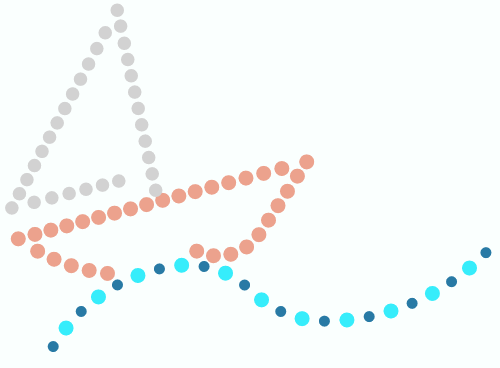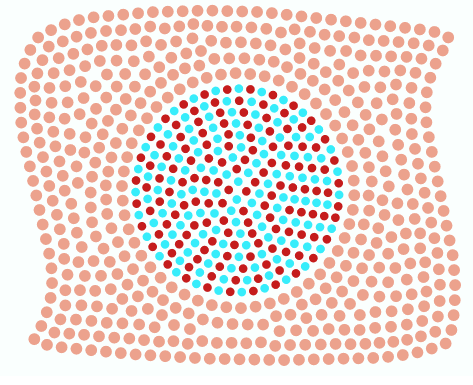This is the process of creating all the required hotfix objects (any kind of objects) to build any kind of hotfix design.
When we hear about digitizing it usually refers to the conversion from an image into a (digital) design. That is partially right, we prefer to define digitizing as the creation of the required set of objects that constitute the design based on an image or any other source (artwork).
Even when a hotfix design is a sequence of stones/sequins and you could add one after one, in a modern digitizing software you can optimize this process by adding objects after objects. The objects are easily defined and they represent a set of stitches with a group property: the hotfix fill style.
The following images show a few hotfix objects with different hotfix fill styles:
|
Path with stones/sequins Usually used for thin lines. |
|
Area with an uniform fill style Usually used to fill wide areas. |
There are many other hotfix fill styles you will discover later.
How to create hotfix objects?
The main challenge of hotfix designers is to correctly decide which hotfix fill style to use for each part of the design. This hotfix digitizing software offers many options and it is your job to divide the design in simple geometric parts and create a hotfix object for each part with the appropriate hotfix fill style.
Digitizing each hotfix object requires to define:
Object Type
Select the object type to create. There are 3 basic object types (path, area, column).
Fill Style & Properties
Select how to fill the hotfix object, including the hotfix fill style and its properties (stone type, density, etc)
Digitizing Mode
How to create the geometry of the object based on the artwork image (manual digitizing, auto-digitizing, etc).
Here are some examples to understand the mentioned concepts:
Hotfix Object 1
Source |
Object Type |
Fill Style & Properties |
Digitizing Mode |
load raster image |
select area type |
select uniform fill |
select star |
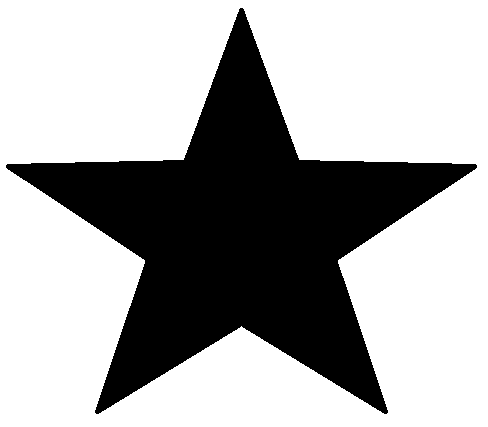 |
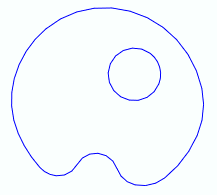 |
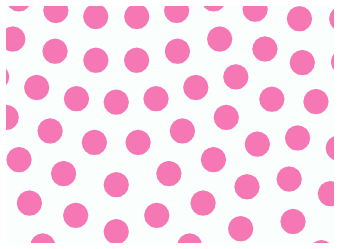 |
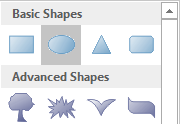 |
Result of Hotfix Object 1
Normal view |
Simulation View |
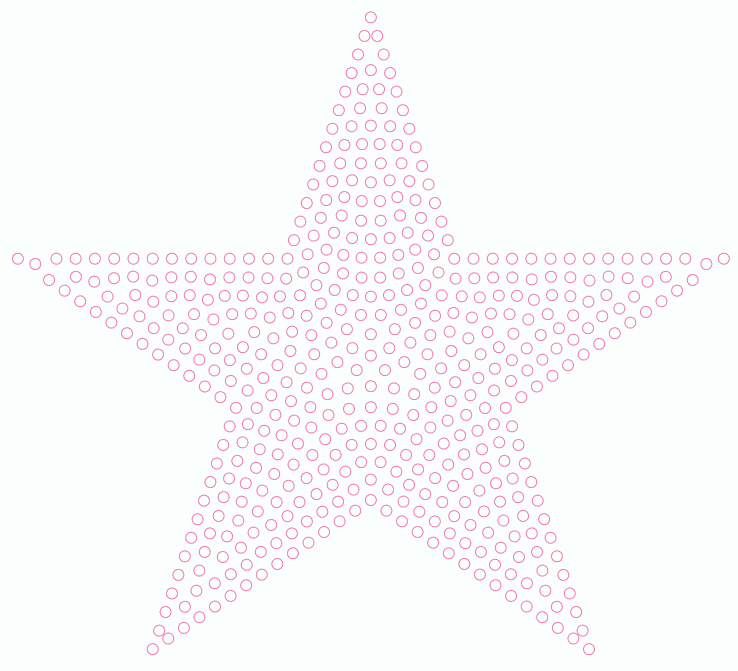 |
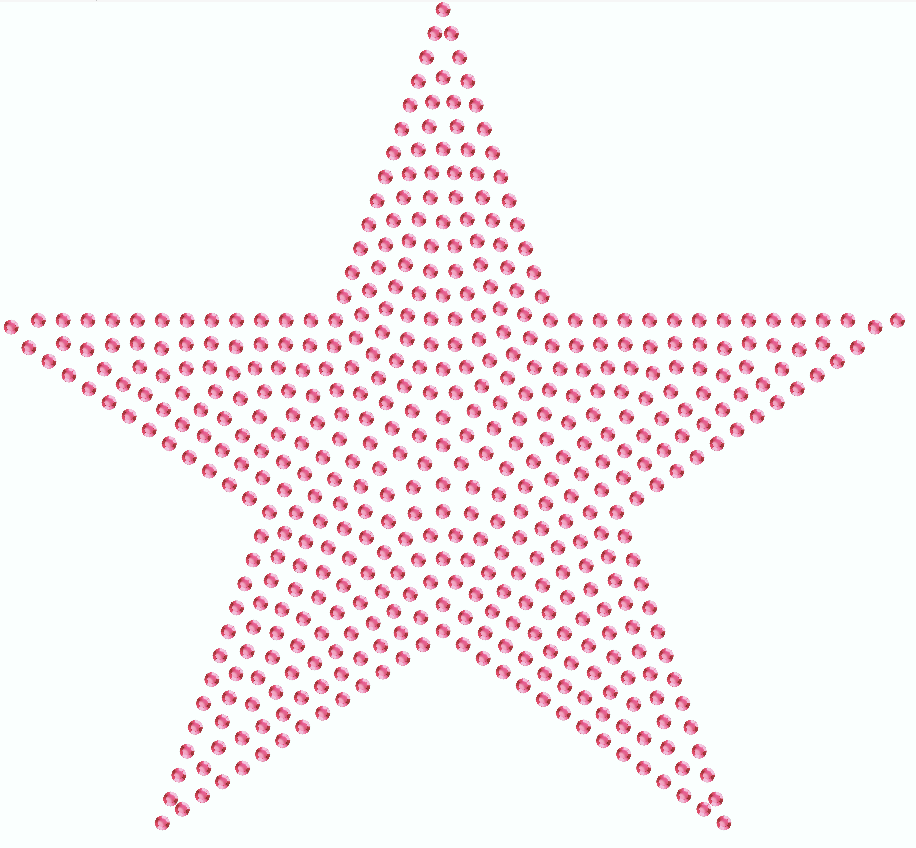 |
Hotfix Object 2
Source |
Object Type |
Fill Style & Properties |
Digitizing Mode |
use raster image |
select path type |
select path fill |
click by click digitizing |
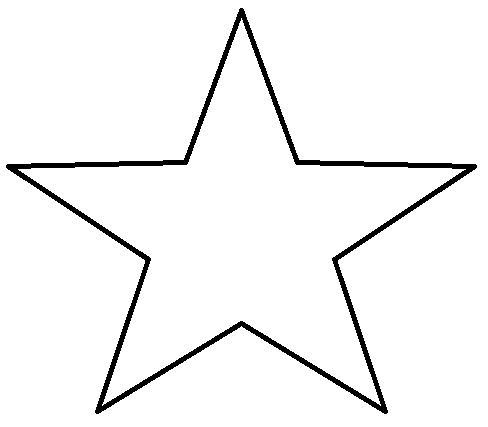 |
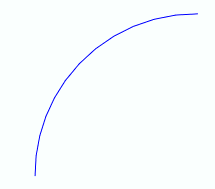 |
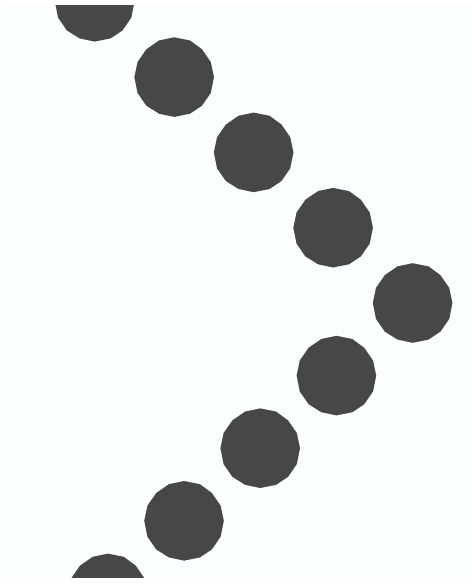 |
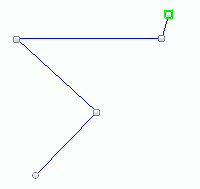 |
Result of Hotfix Object 2
Normal view |
Simulation View |
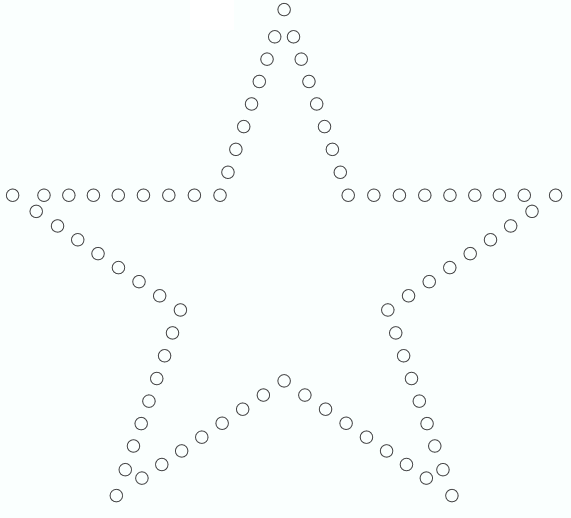 |
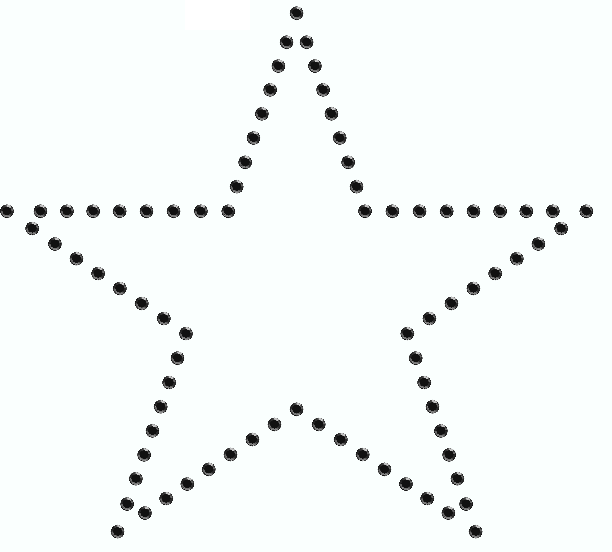 |
Hotfix Objects 1 + 2
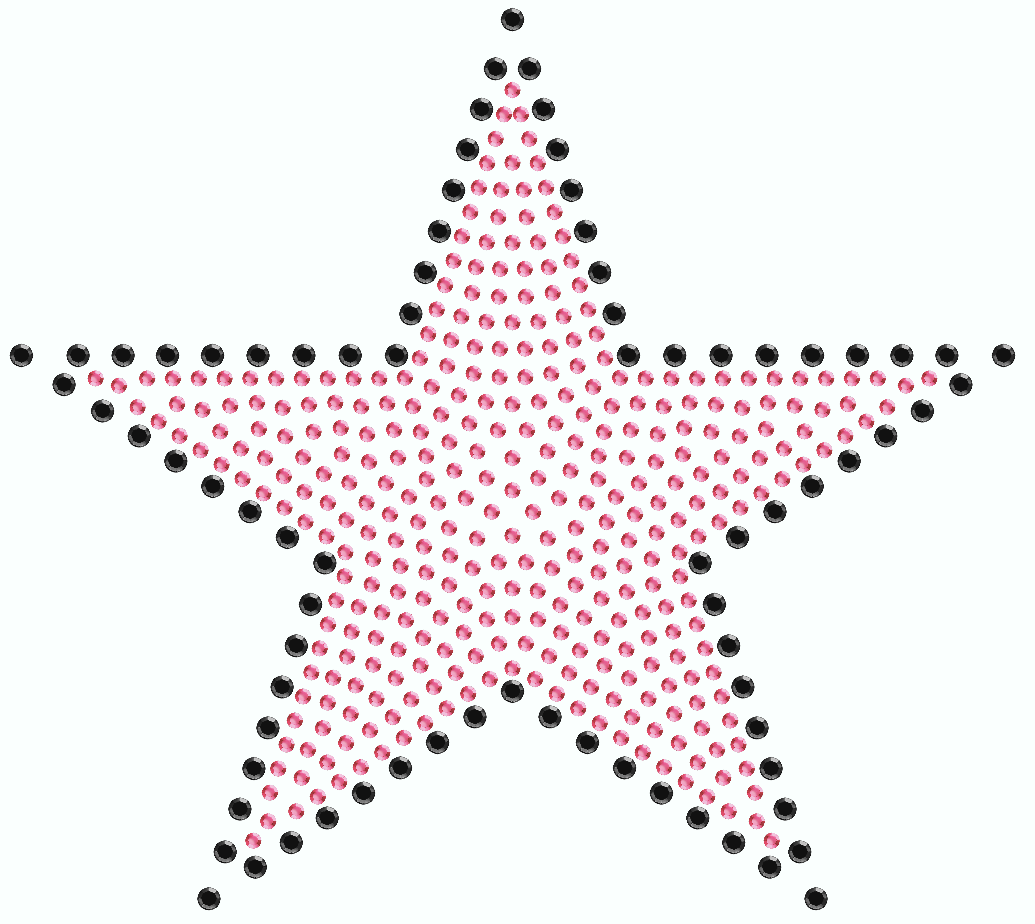 |
This chapter explains the different ways of how to digitize (digitizing modes) and all the available object types with their fill properties. As this software can create designs for several decoration specialties, there are specific objects for every decoration type. Anyway, the digitizing process, the concepts of digitizing and the digitizing methods are the same for all decoration specialties.