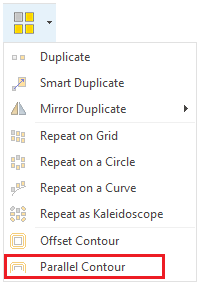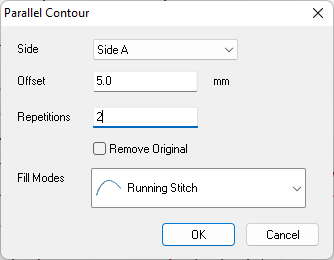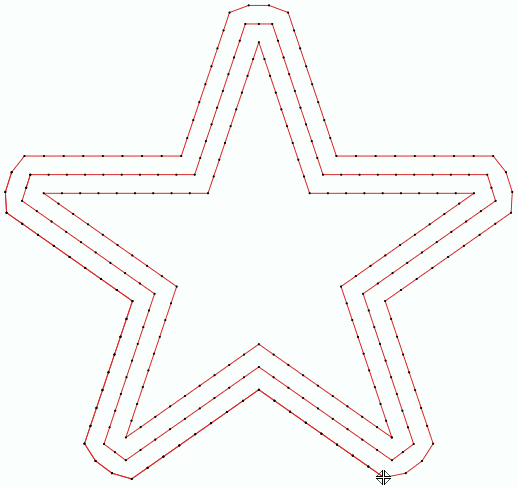This tool creates one or more embroidery objects of the same kind at some distance of the original object, adopting a similar shape of the selected object. Objects can be created outside or inside the outline (contour) of the selected object. The separation between each created object (offset value) can be customized. This function is enabled when a single object is selected.
|
The function Offset Contour offers a more extended functionality compared to this feature: •It can be used for vector objects, embroidery objects and bling objects. •It can be applied to a block of objects. After vector object are created with the Offset Contour function, they can be easily converted to any decoration type through the Smart Design tool. |
How to create Parallel Objects?
➢Once an object is created, press the Group button at the Main toolbar and select "Parallel Contour". |
|
➢The Parallel Line window will open.
Define the parameters to use: ➢Offset value: It is the displacement of the new parallel object from the original object. ➢Layers: It is the amount of parallel objects to create. |
|
➢Press the OK button to create the parallel objects, according to the defined parameters.
Note: Offset values can be positive (creating outer layers) or negative (creating inner layers). If you use more than one layer, the distance between them will be the offset value. |
|